Regular availability schedules define when your resources or services are consistently available for customer bookings. By clearly defining your regular availability, you reduce booking conflicts, improve customer experience, and optimize resource utilization.
 How to Define Regular Availability
How to Define Regular AvailabilityFollow these straightforward steps to set up regular availability for your resources:
Log in to your Bookingbird dashboard.
Navigate to the Resource Management
Select an existing resource or create a new one and select the tab “Availability."
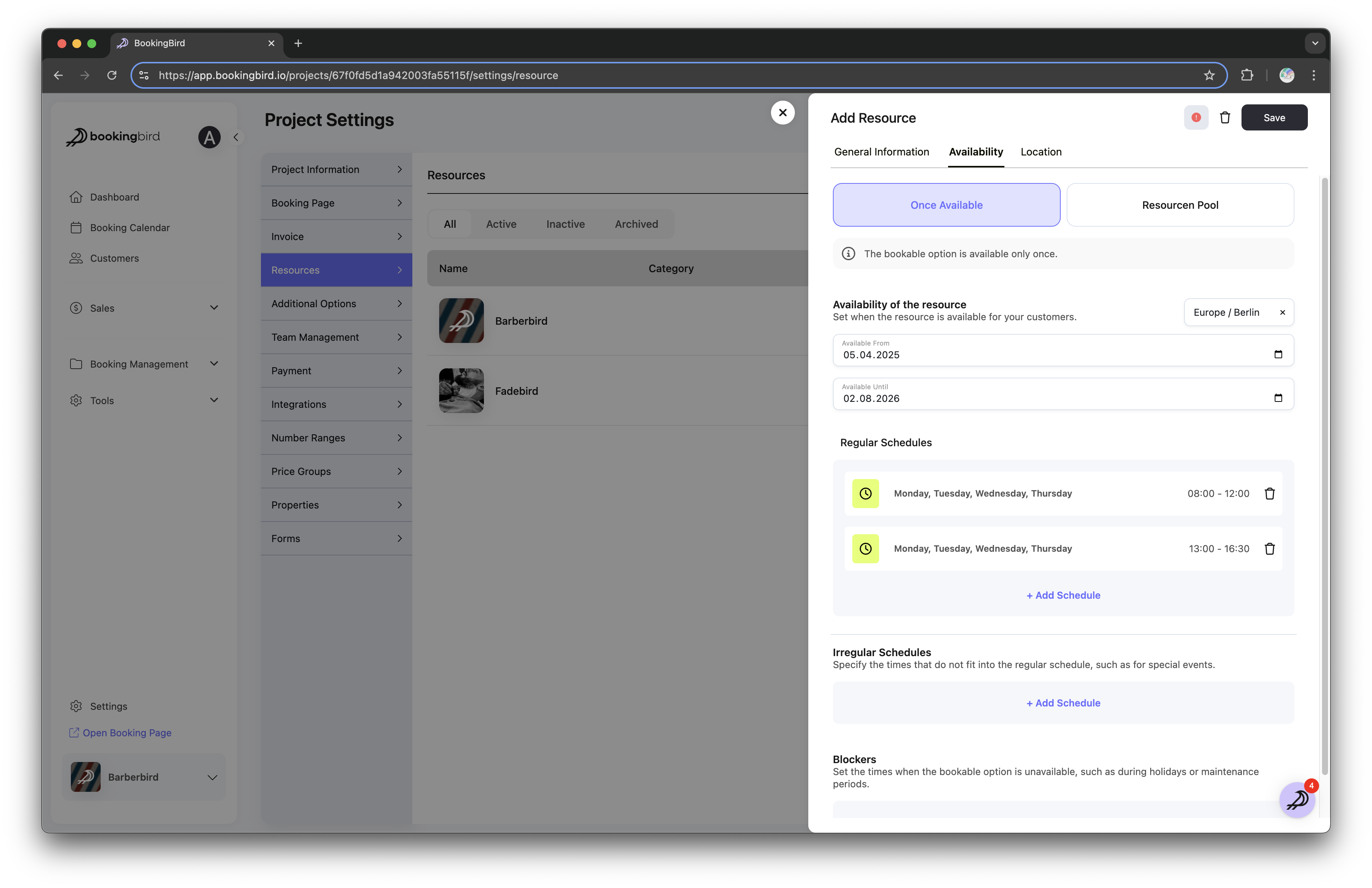
Select the days your resource is regularly available (e.g., Monday through Friday).
Specify the opening and closing hours for each day (e.g., 9:00 AM – 6:00 PM).
Add multiple time intervals per day if your resource availability has breaks or split shifts (e.g., morning and evening sessions).
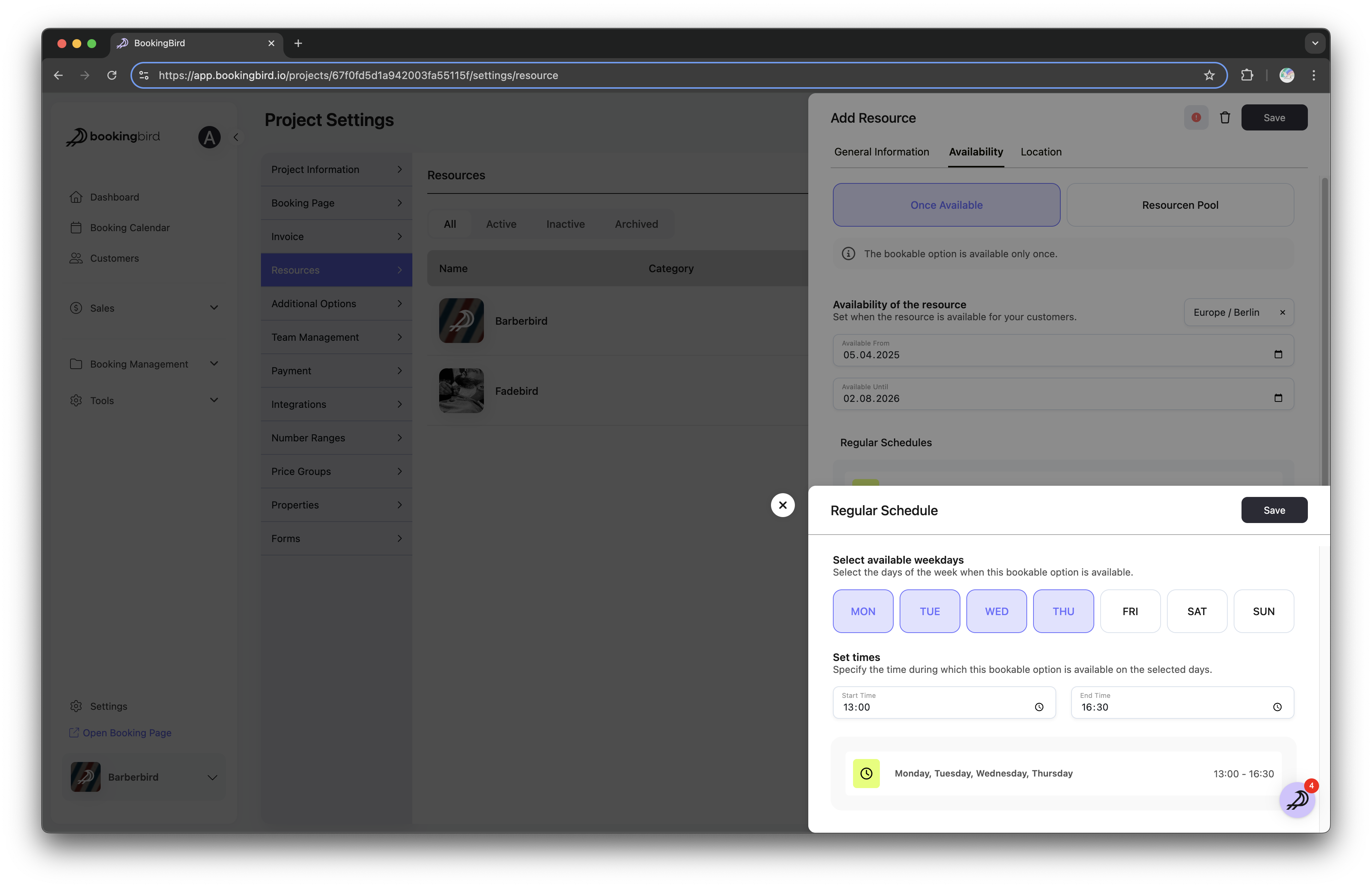
After entering your desired weekly schedule, review your configuration carefully.
Click "Save" to confirm and apply your regular availability.
 Irregular Schedules
Irregular SchedulesFor days when your resource’s operating hours differ from the standard weekly pattern, configure irregular schedules to accommodate special events, seasonal changes, or unexpected adjustments. Set custom date-specific time slots to override the regular availability and clearly mark these exceptions on your calendar.
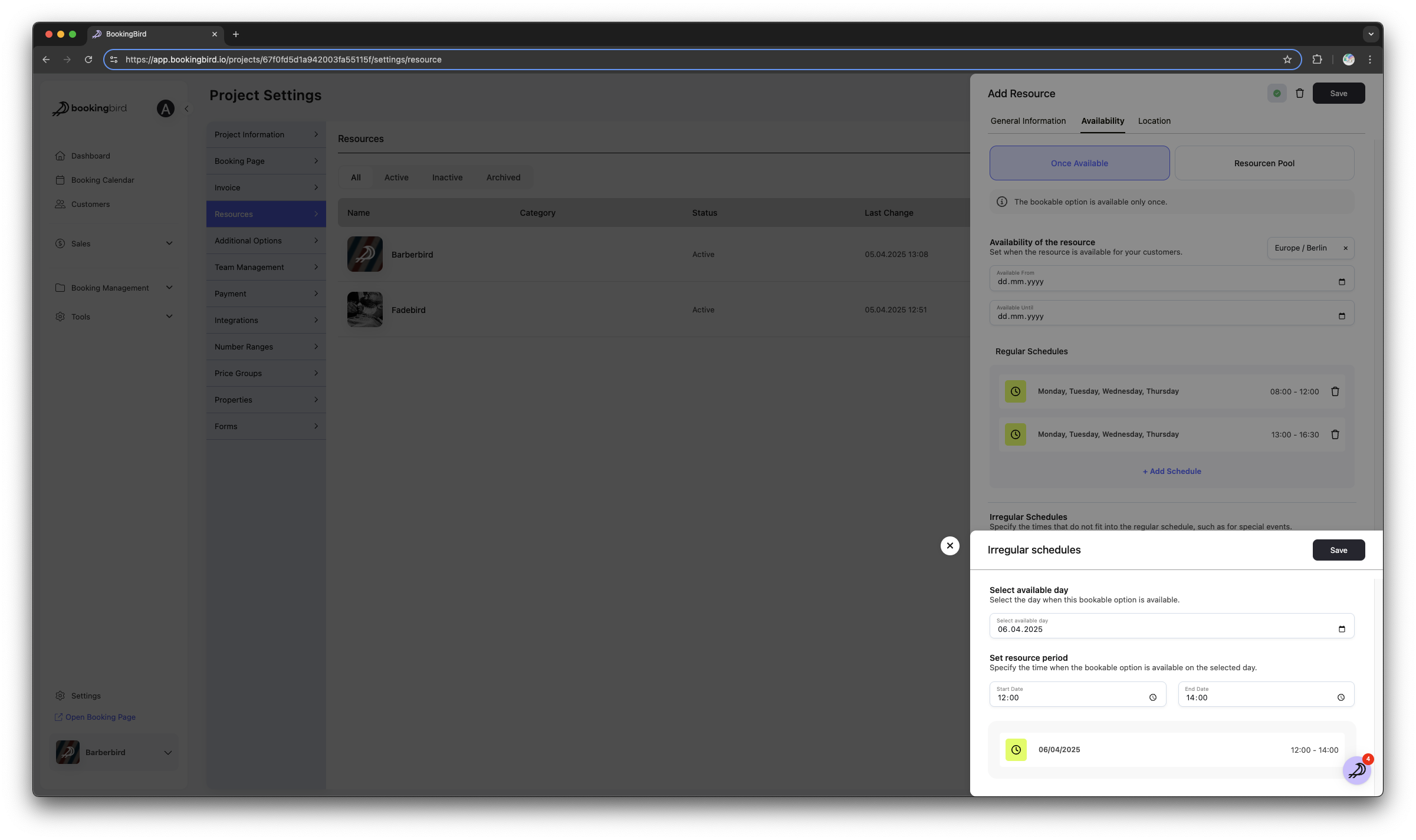
 Tips for Optimizing Availability
Tips for Optimizing AvailabilityRegularly review and adjust your schedules based on actual resource utilization.
Clearly communicate availability schedules to customers through automated notifications and booking confirmations.
Anticipate high-demand periods and adjust your availability accordingly.
 Real-world Example: Meeting Room Availability
Real-world Example: Meeting Room AvailabilityResource: Conference Room A
Regular Schedule: Weekdays from 8:00 AM to 8:00 PM
Breaks/Intervals: 12:00 PM – 1:00 PM for cleaning
Exceptions: Closed on public holidays or special event days
 Need Additional Help?
Need Additional Help?For further assistance or personalized recommendations on setting up your availability schedules, our support team is ready to help. Reach out anytime through your dashboard or contact support directly!