Efficiently managing exceptions, special dates, and holidays ensures your booking calendar accurately reflects resource availability. Bookingbird makes it simple to manage these special scheduling cases to avoid booking conflicts and ensure a smooth customer experience.
 Understanding Exceptions & Special Dates
Understanding Exceptions & Special DatesExceptions and special dates allow you to modify or override your regular resource availability for specific periods. Typical scenarios include holidays, facility closures, maintenance breaks, or special events.
 Creating an Availability Exception or Special Date
Creating an Availability Exception or Special DateFollow these steps to manage your exceptions easily:
Log in to your Bookingbird dashboard.
Click on the "Booking Services" tab.
Select the resource you want to manage.
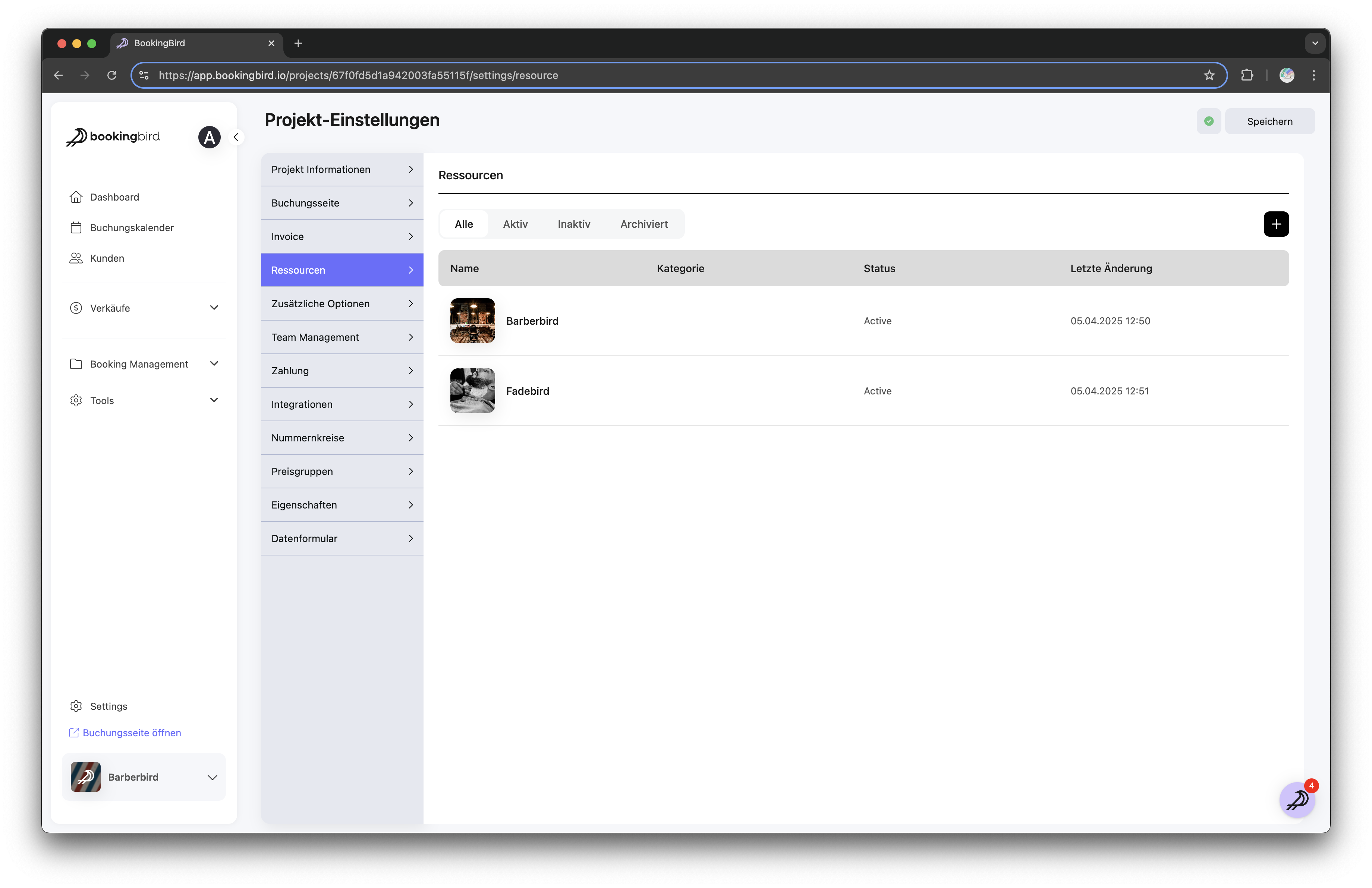
Go to the availability settings for your selected resource.
Click "Add Blocker" or "Special Date."
Specify the date or date range.
Indicate whether the resource is unavailable (closed) or has modified hours for the selected date(s).
Provide a clear reason (e.g., holiday, maintenance).
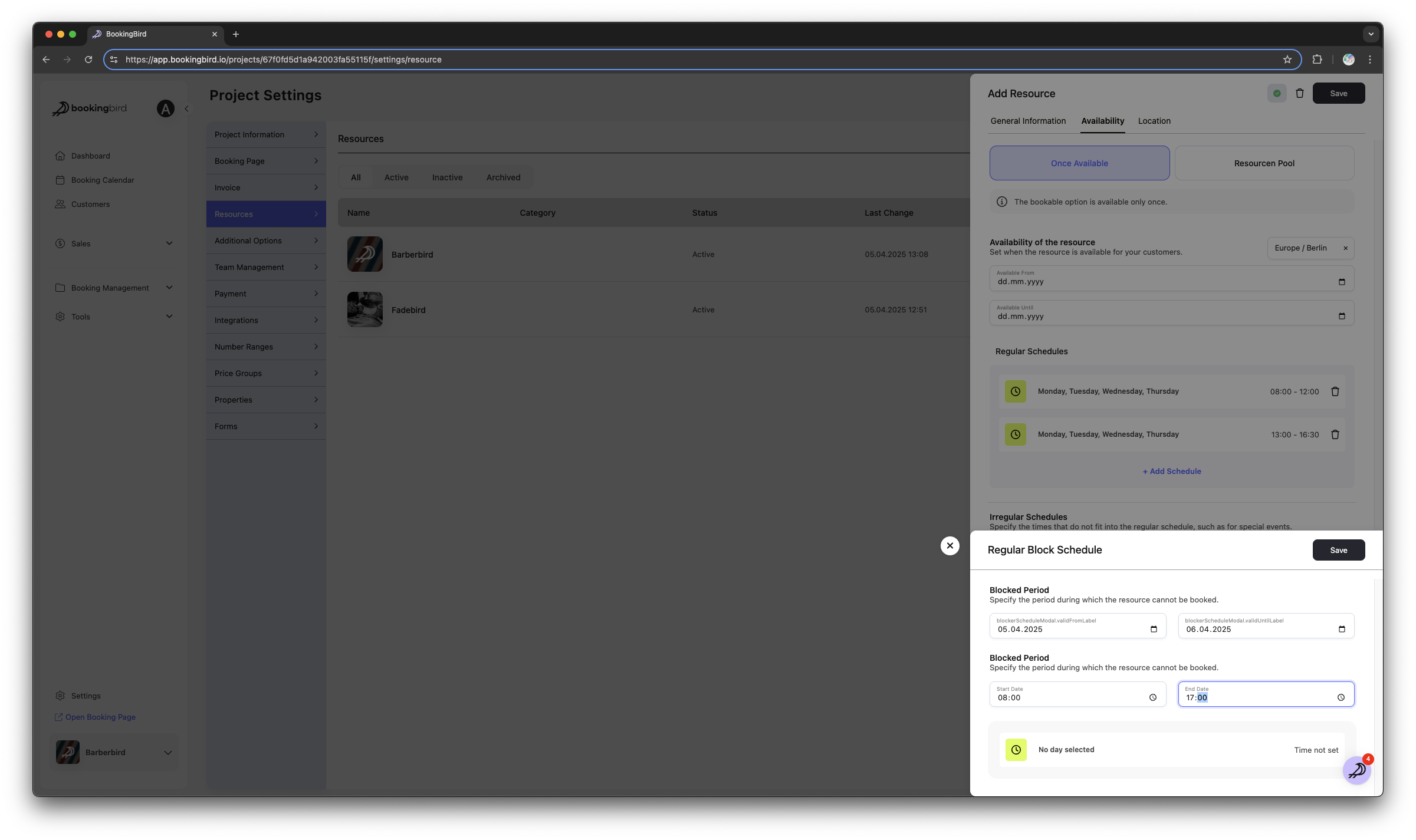
 Examples of Common Exceptions
Examples of Common ExceptionsPublic Holidays: Set your resources to unavailable on major holidays.
Special Events: Reserve specific resources for internal events, blocking customer bookings temporarily.
Maintenance Days: Schedule maintenance days clearly to prevent new bookings during those periods.
 Real-world Example: Holiday Closure for a Wellness Spa
Real-world Example: Holiday Closure for a Wellness SpaRegular Schedule: Open daily from 9:00 AM – 8:00 PM
Holiday Exception: Closed on Christmas Day and New Year's Day
Special Date Exception: Reduced hours on Christmas Eve and New Year’s Eve (9:00 AM – 2:00 PM)
 Need Further Guidance?
Need Further Guidance?Our support team is here to help you manage exceptions and special dates effectively. Reach out anytime for personalized assistance or detailed guidance.