Booking Options in Bookingbird determine how customers interact with your resources or services. Setting them up correctly ensures a seamless booking process and allows you to control durations, pricing, and policies effectively.
 Creating a New Booking Option
Creating a New Booking OptionFollow these steps to create a Booking Option:
Log in to your Bookingbird dashboard.
Go to the "Booking Services" tab.
Select an existing service or create a new one by clicking "Create Booking Service".
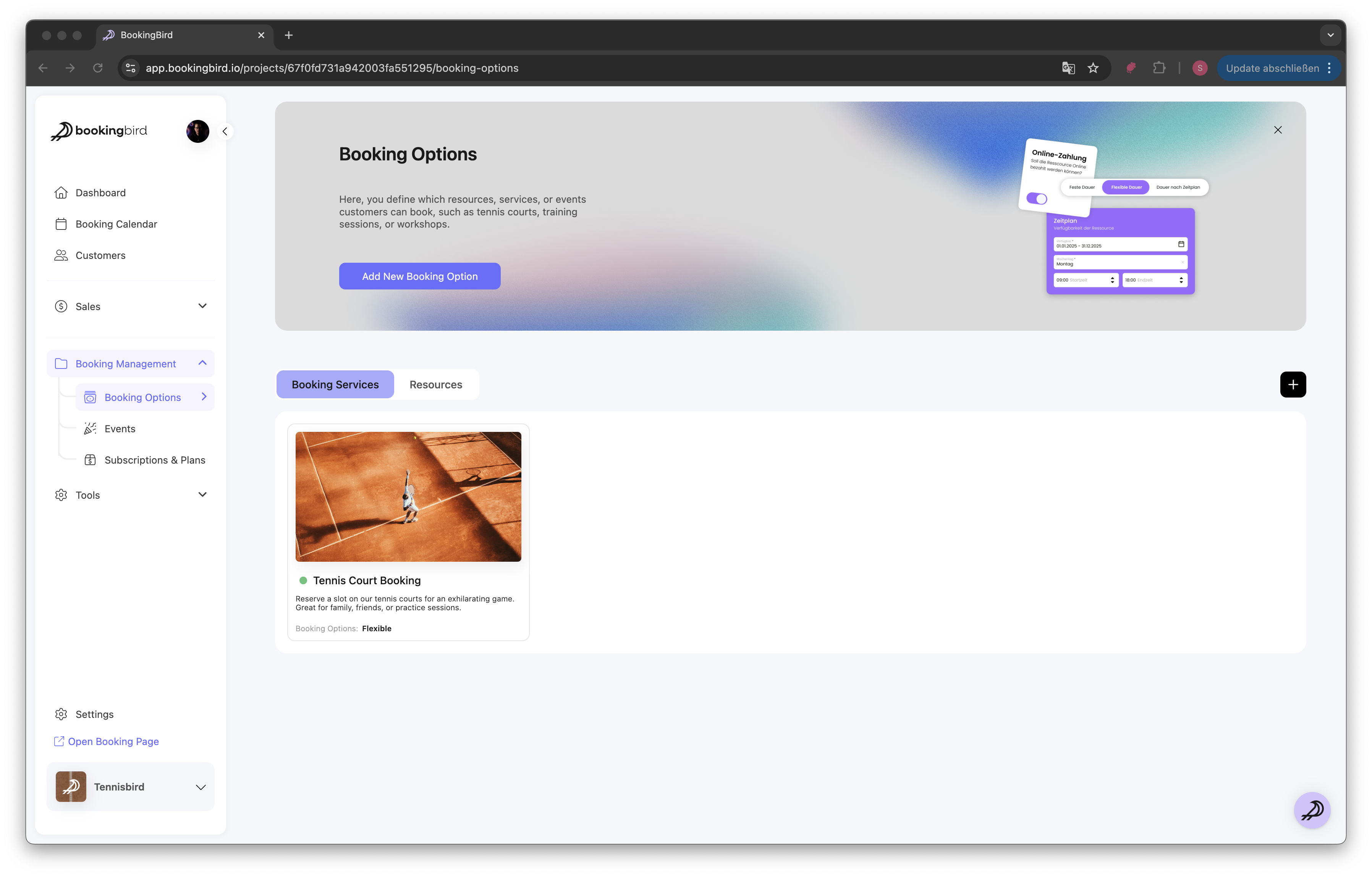
Enter a clear name for the booking option (e.g., "1-Hour Tennis Court Rental").
Add a description to inform customers about what the booking includes.
Choose the duration strategy:
Fixed Duration (e.g., 60-minute appointment)
Flexible Duration (customer selects a time range)
Scheduled Slots (specific predefined time slots)
No Duration (for event tickets)
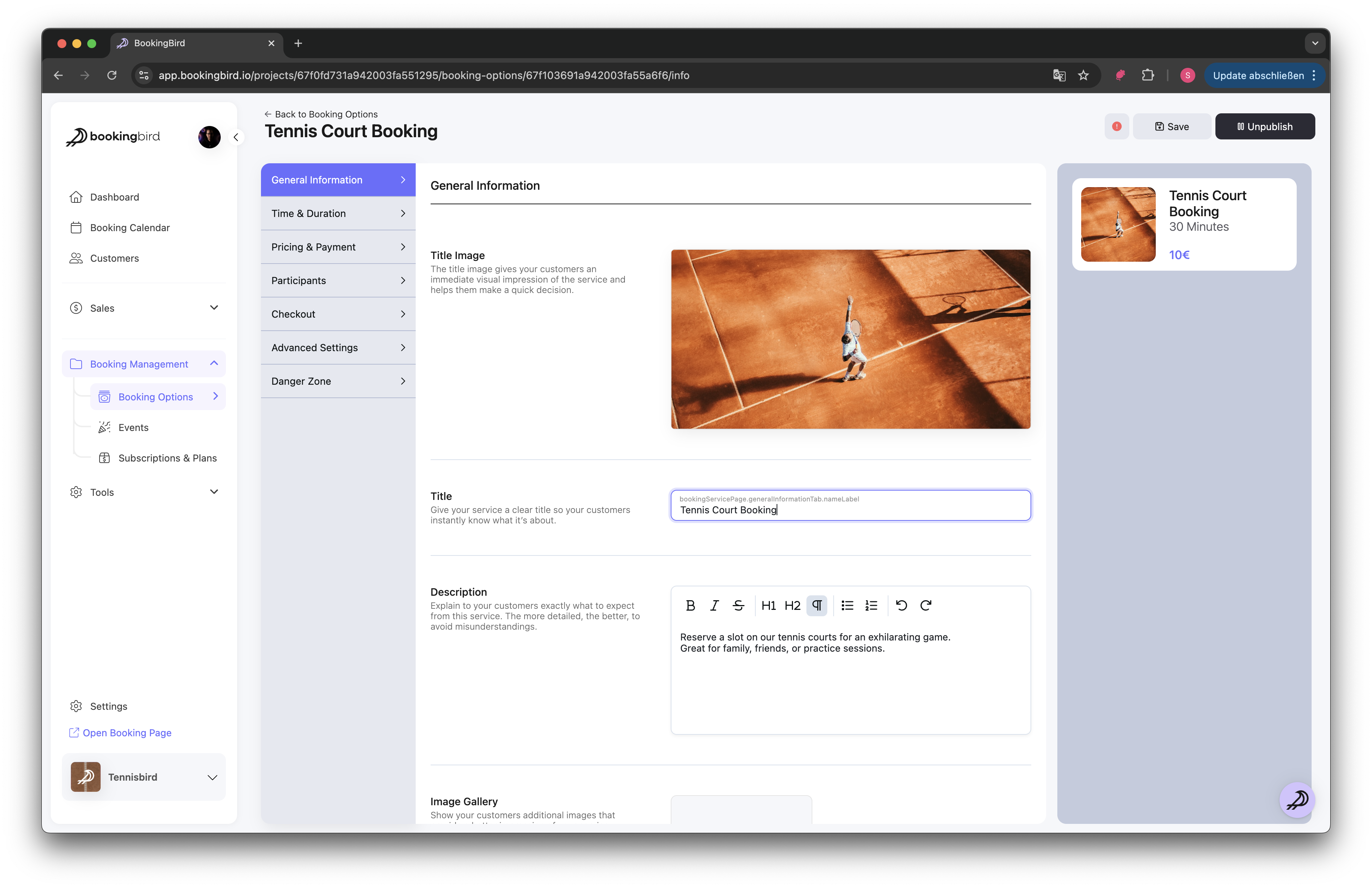

Set a standard price for the booking.
Define different pricing rules based on customer groups (e.g., members, VIPs, students).
Add dynamic pricing for peak and off-peak hours if applicable.
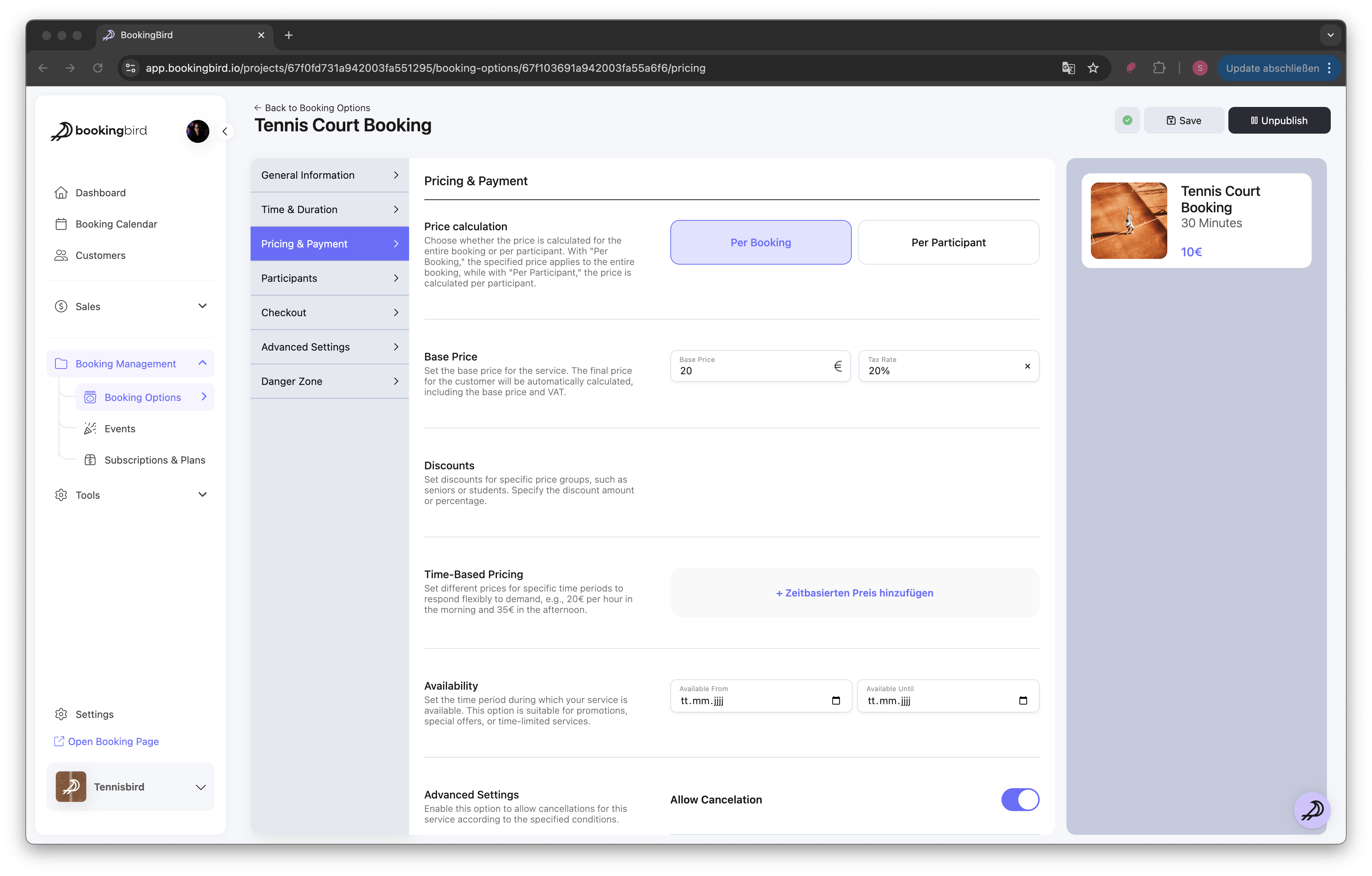
Attach add-ons customers can select (e.g., equipment rentals, extra services).
Set up cancellation policies:
Full refund up to a certain time before booking
Partial refund for last-minute cancellations
No refund for same-day cancellations
Configure waitlist management for fully booked time slots.
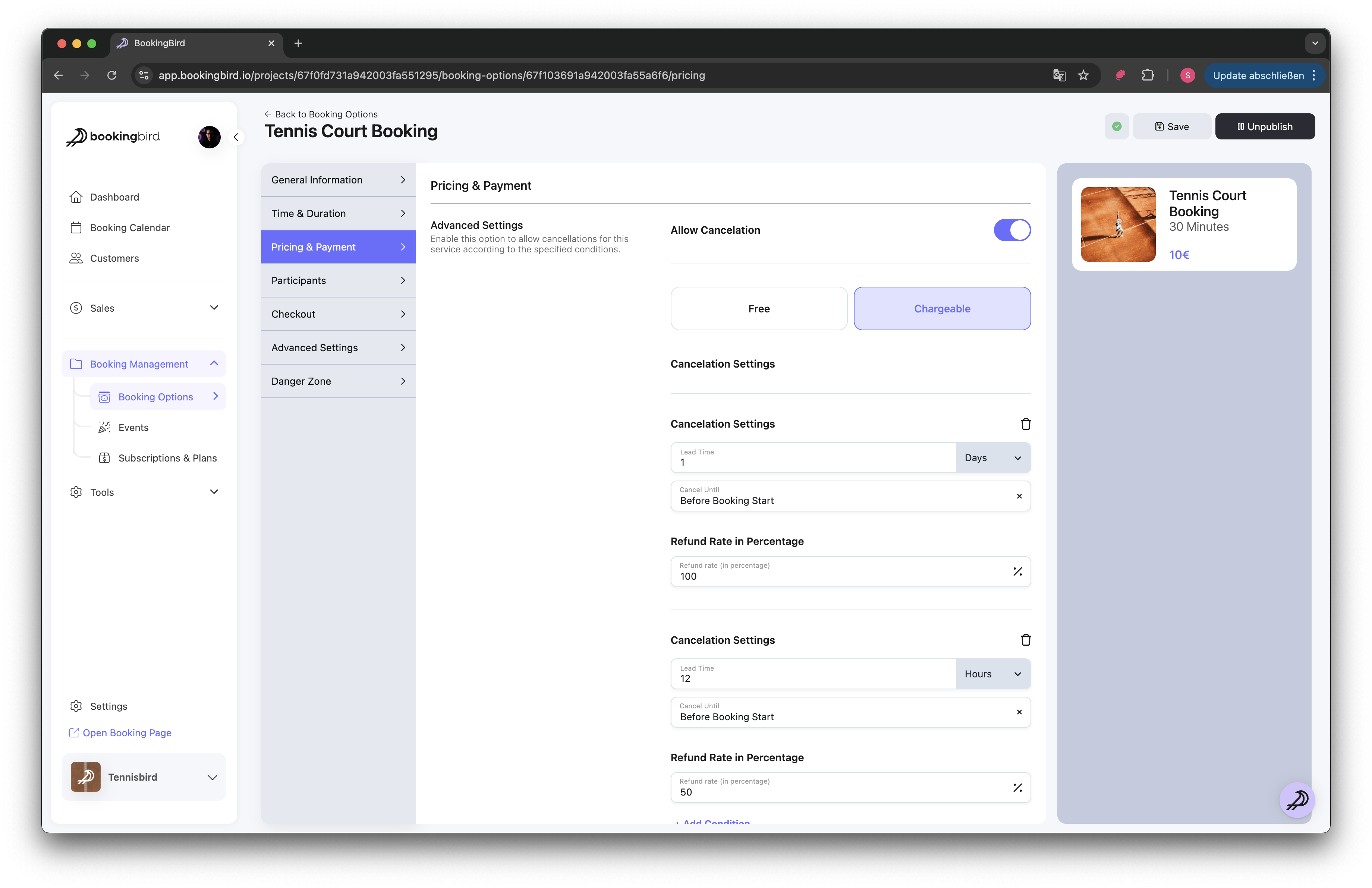
Enable email and SMS reminders to reduce no-shows.
Customize notification content for confirmations and reminders.
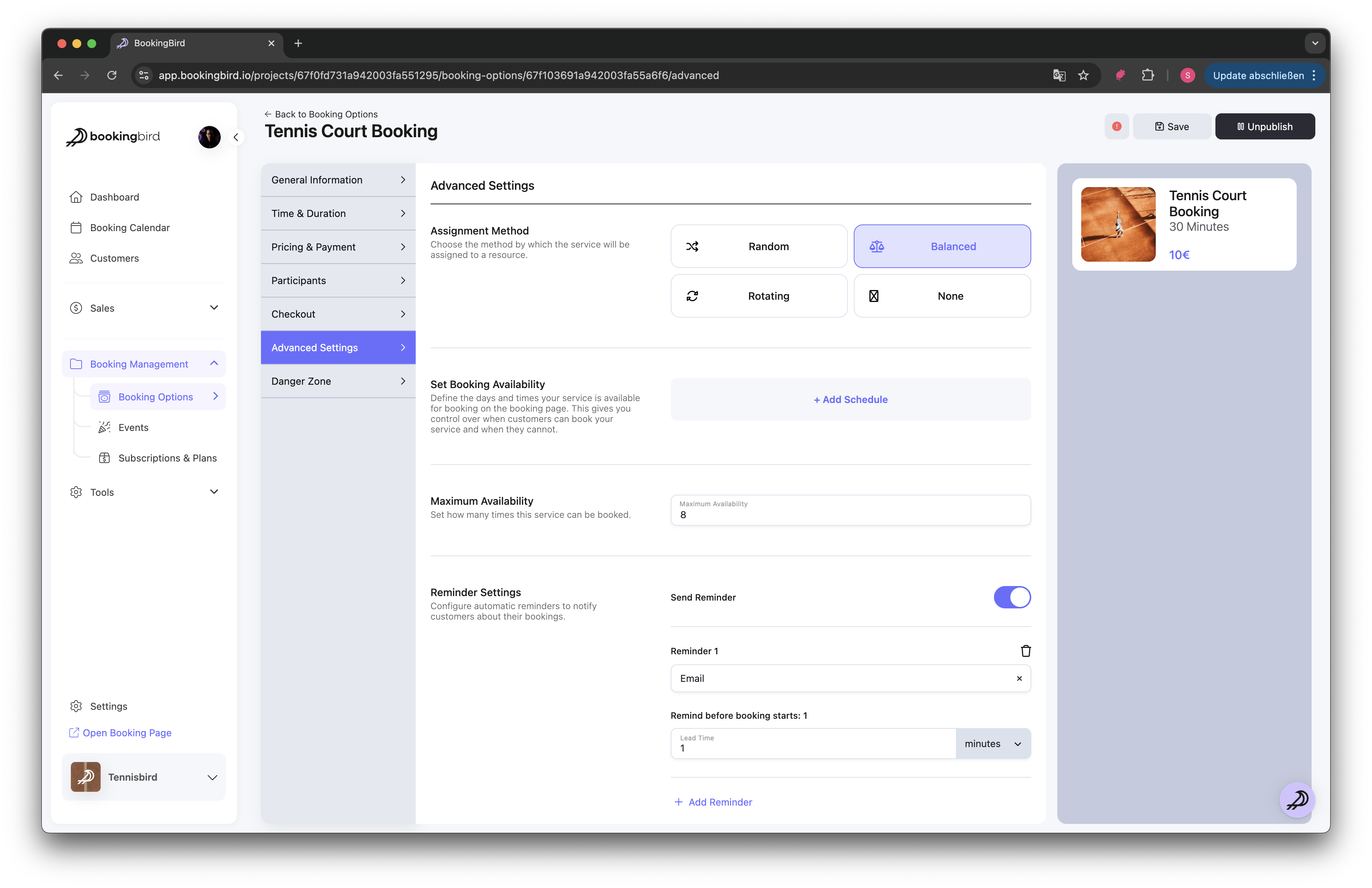
Review all details to ensure accuracy.
Click “Save” to activate the booking option.
 Editing an Existing Booking Option
Editing an Existing Booking OptionIf you need to update a booking option:
Navigate to Booking Services in your dashboard.
Select the service containing the Booking Option.
Click on the Booking Option you want to edit.
Modify the necessary details (name, pricing, duration, availability, etc.).
Save your changes.
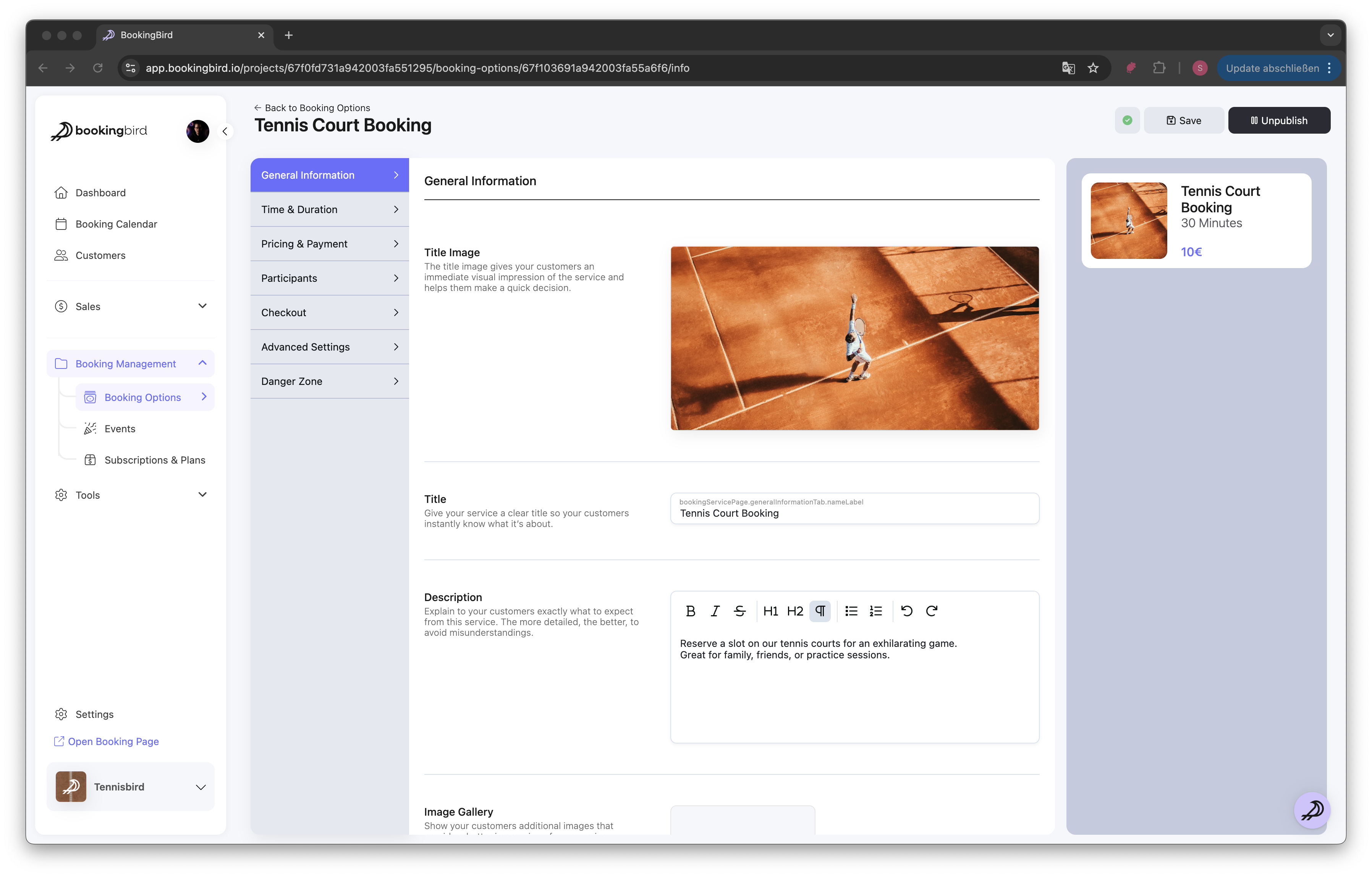
 Best Practices for Booking Options
Best Practices for Booking OptionsKeep booking options simple and clear to reduce customer confusion.
Regularly update pricing and availability based on demand.
Test the booking flow to ensure a smooth user experience.
Use reminders and policies to prevent cancellations and optimize scheduling.
 Real-world Example: Tennis Court Rental
Real-world Example: Tennis Court RentalService: Tennis Court Rental
Booking Duration: Fixed 60-minute slots
Pricing: Standard $20/hour, Member Price $15/hour
Add-ons: Racket rental ($5), Ball rental ($2)
Cancellation Policy: Full refund up to 24 hours before booking, no refund within 24 hours
 Need Assistance?
Need Assistance?If you need help setting up or modifying Booking Options, contact our support team for expert guidance!