Add-ons in Bookingbird allow you to offer extra services, equipment rentals, or special upgrades that customers can select during the booking process. This feature is perfect for increasing revenue while improving customer satisfaction by providing additional booking flexibility.
 What Are Add-ons?
What Are Add-ons?Add-ons are optional extras that customers can choose when making a booking. These can include:
Equipment rentals (e.g., Tennis rackets, bicycles, projectors)
Additional services (e.g., Personal coaching, extended massage sessions)
Premium upgrades (e.g., VIP seating, luxury room features)
Consumables (e.g., Towels, drinks, snacks)
 How to Create and Configure Add-ons
How to Create and Configure Add-onsLog in to your Bookingbird dashboard.
Go to Settings > Add-ons.
Click “Create Add-on” to set up a new extra service or rental item.
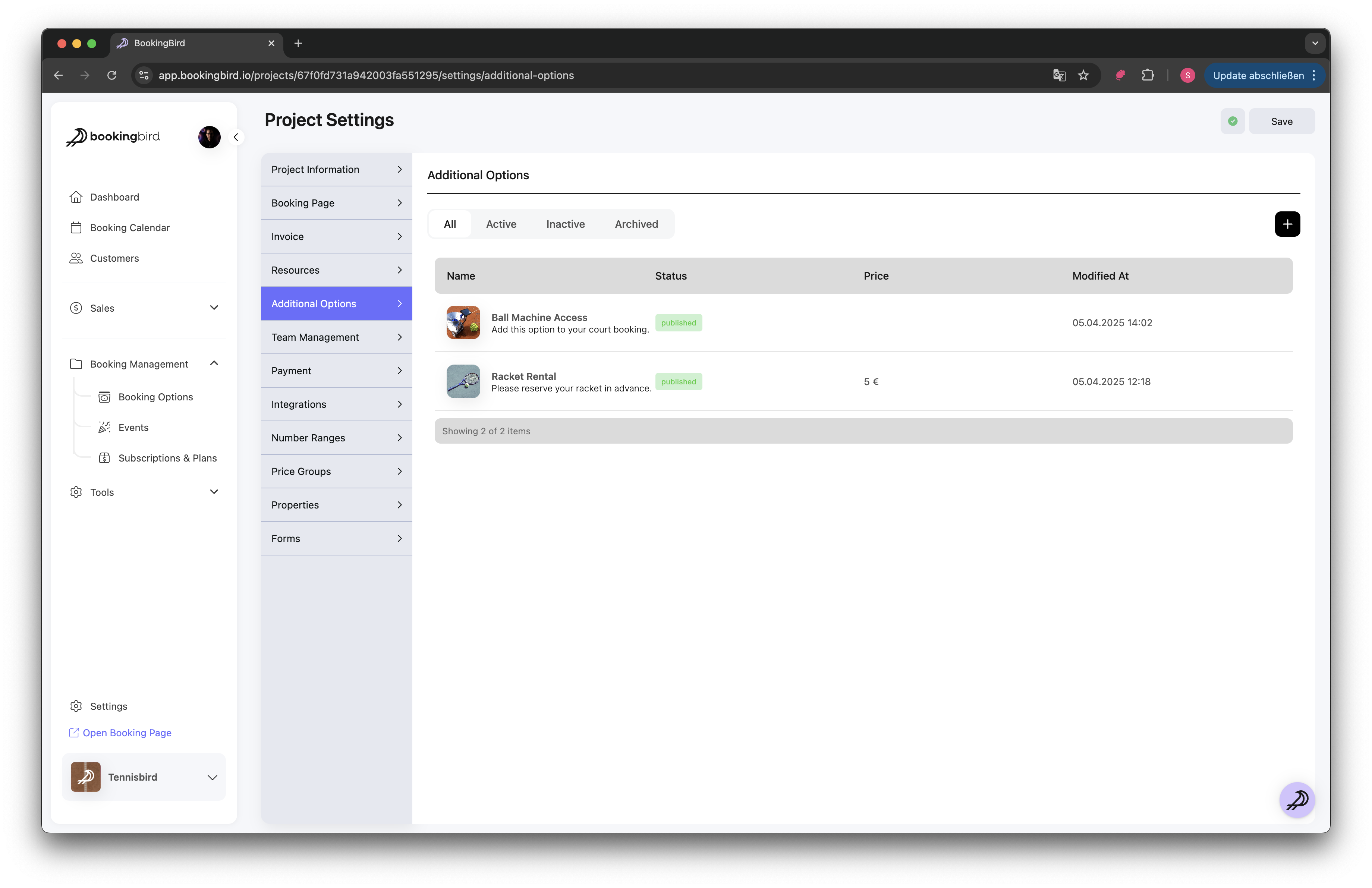
Name: Enter a clear and descriptive name (e.g., "Racket Rental").
Description: Briefly explain what the add-on includes.
Price: Set a fixed or variable price for the add-on.
Availability: Specify which booking options or services the add-on applies to.
Quantity Limit: Define how many units of this add-on can be booked per session.
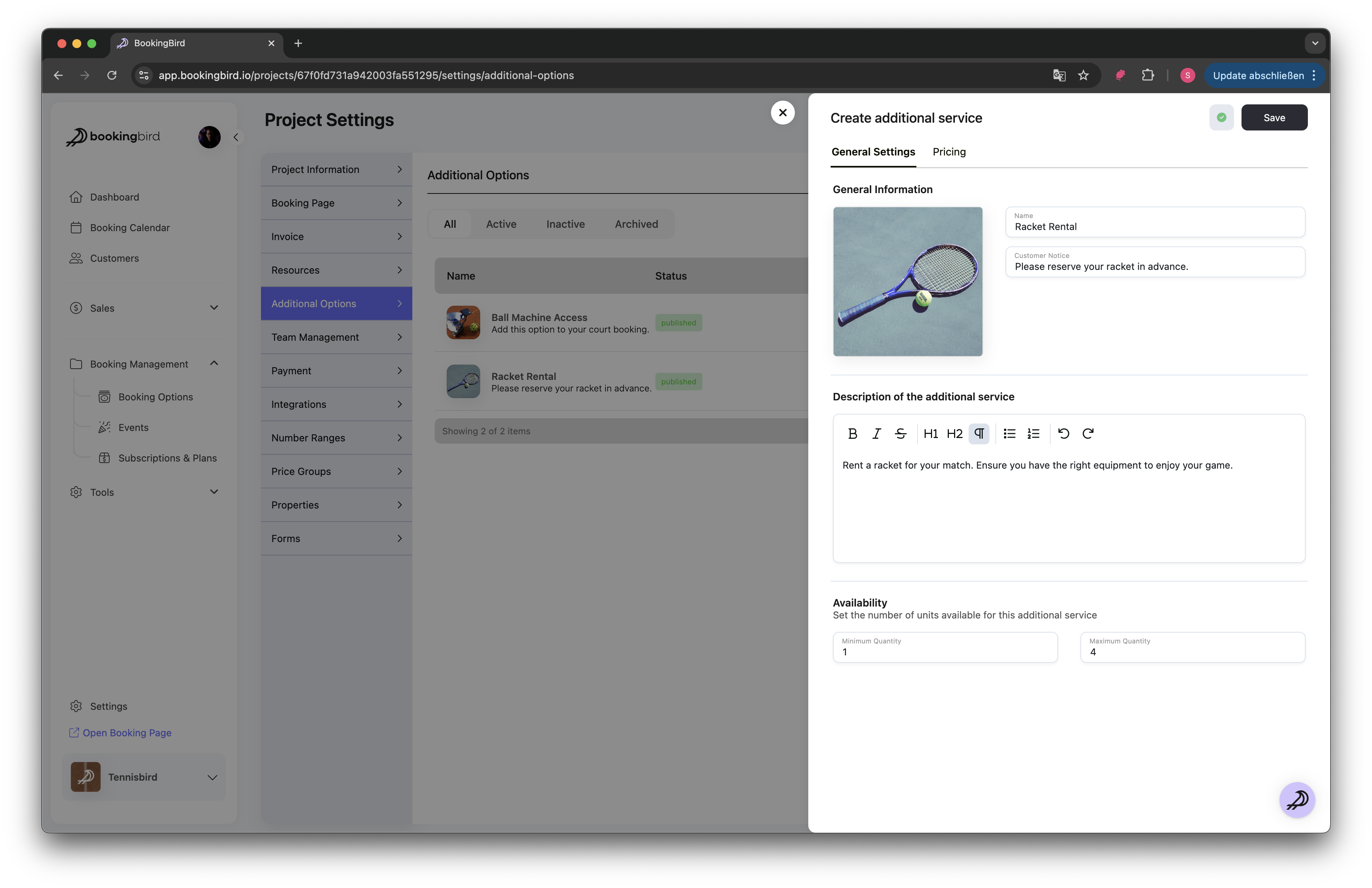
Go to Booking Services and select a Booking Option.
Navigate to the Add-ons section.
Select which add-ons should be available for this specific service.
Save changes to apply.
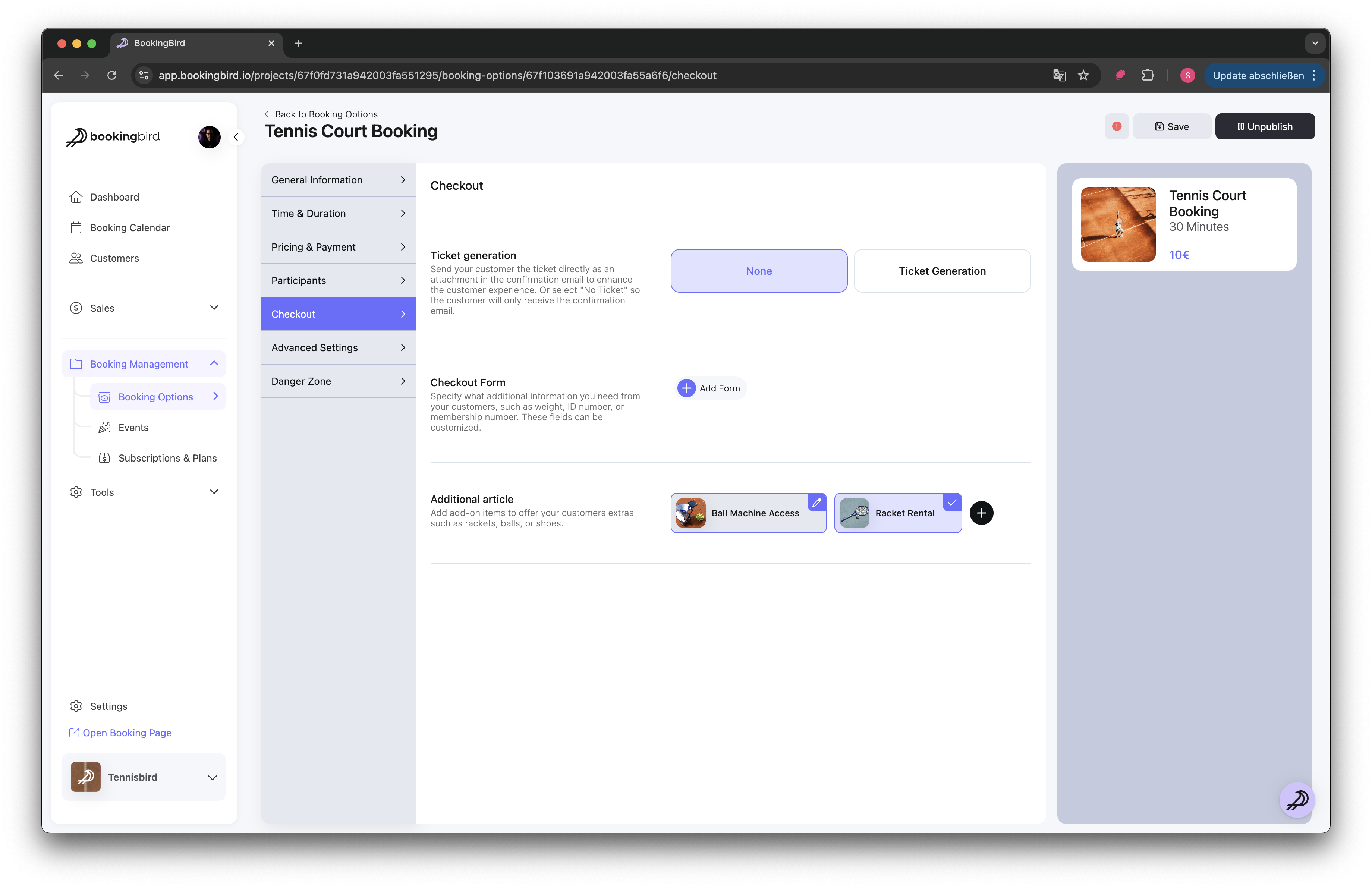
 Managing Add-ons and Pricing
Managing Add-ons and PricingFixed Price: The add-on has a set price (e.g., $5 per towel rental).
Per Duration: Price varies based on booking length (e.g., $10 per hour for equipment rental).
Per Person: Price changes based on the number of attendees (e.g., $3 per person for premium seats).
Restrict add-ons to specific days or hours.
Limit the number of add-ons a customer can select per booking.
Temporarily disable add-ons during maintenance periods.
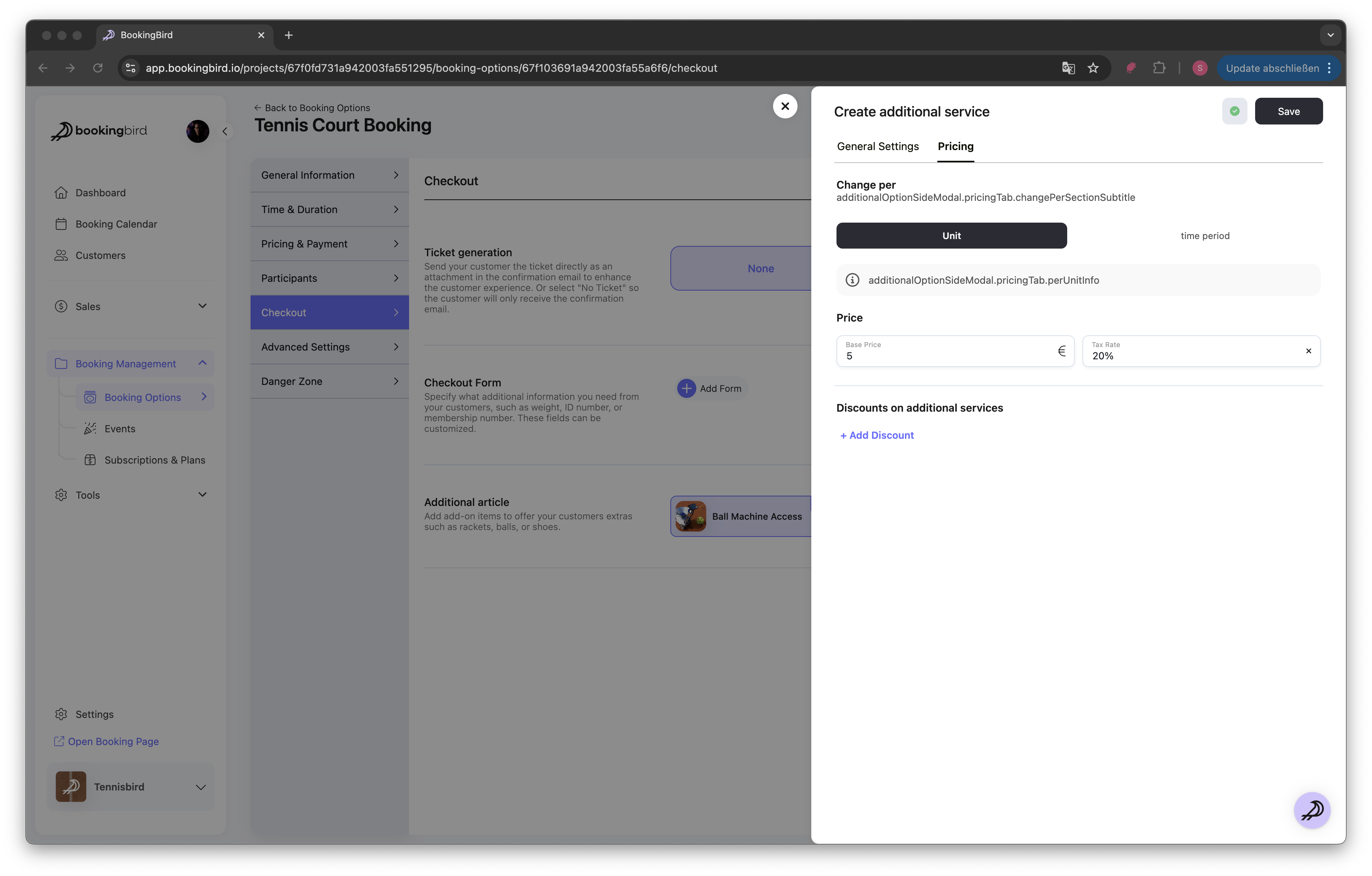
 Real-world Example: Tennis Club Equipment Rental
Real-world Example: Tennis Club Equipment RentalAdd-on Name: Racket Rental
Price: $5 per session
Available for: Tennis Court Booking
Limit: Max 2 per booking
Optional Add-on: Extra tennis balls ($3 per set)
 Best Practices for Add-ons
Best Practices for Add-onsKeep add-on options relevant and clearly described.
Regularly update pricing and availability based on demand.
Use add-ons to upsell premium services and enhance customer experience.
Monitor add-on usage to identify popular extras and adjust inventory accordingly.
 Need Assistance?
Need Assistance?If you have questions about setting up add-ons, our support team is happy to guide you through the process!