Bookingbird’s dedicated event creation feature allows you to easily create, configure, and manage events while automating ticket sales, attendee check-ins, and customer notifications. This guide walks you through the step-by-step process to set up your event successfully.
 Why Use the Dedicated Event Creation Feature?
Why Use the Dedicated Event Creation Feature?Streamlined Setup: Quickly configure event details, ticketing options, and pricing in one place.
Automated Ticketing: Generate digital and print-at-home tickets with QR codes for easy check-ins.
Flexible Pricing: Offer tiered pricing, early-bird discounts, and VIP access.
Seamless Attendee Management: Track registrations and check in attendees effortlessly.
 How to Create an Event
How to Create an EventDescribe your event in a short prompt (e.g., “Festival with VIP and Early Bird tickets, QR check-in, and digital delivery”)
The AI Wizard will automatically configure:
Event details
Ticket types and pricing
Add-ons
Wallet & QR code setup
Delivery rules and automated reminders
It also considers existing data to avoid duplicate setups
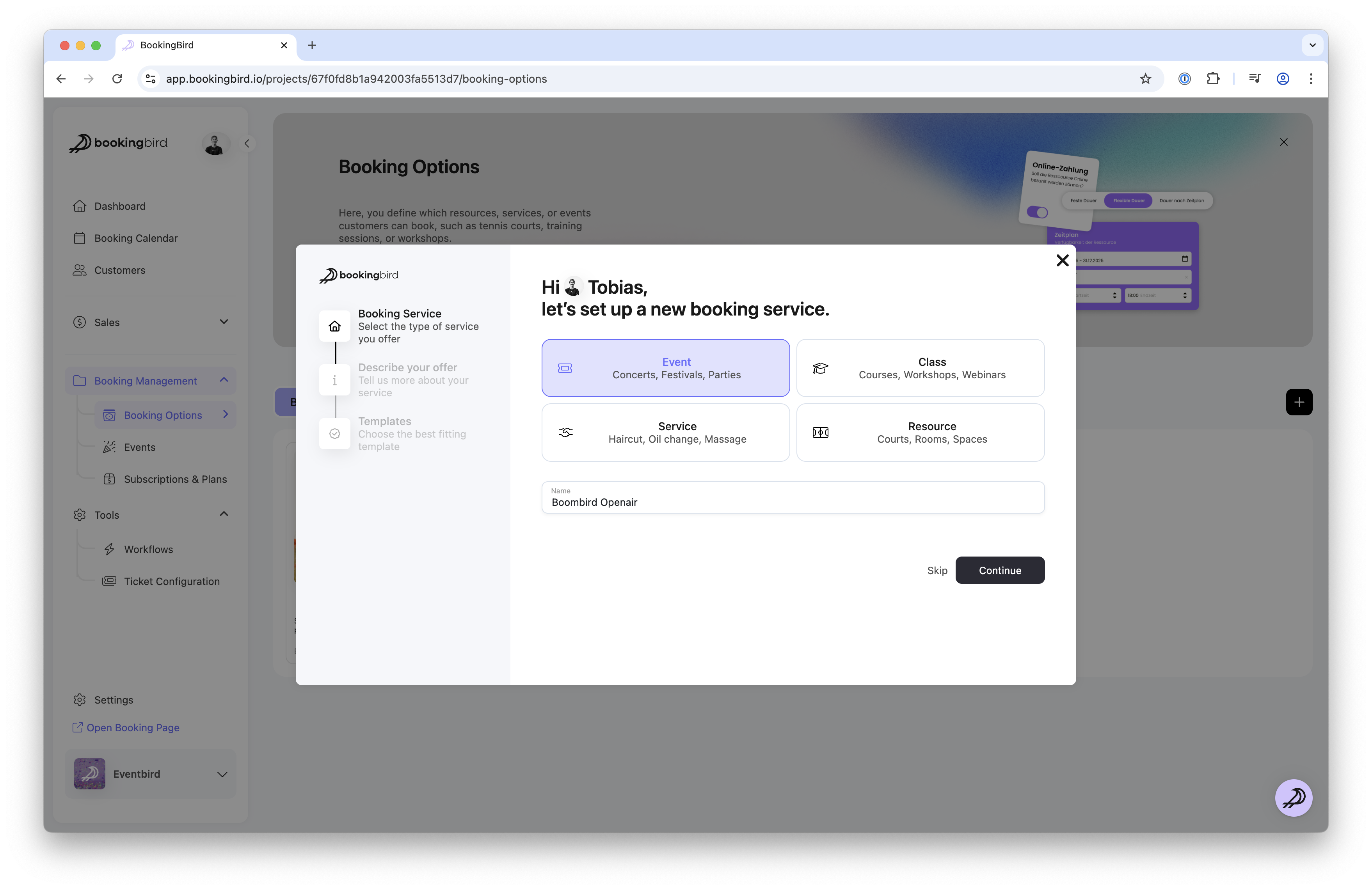
Go to the Events section in your Bookingbird dashboard
Click “Create Event” to begin setting up your event
Name: Add a clear title (e.g., Jazz Night 2024)
Description: Share key highlights, agenda, speakers, or artists
Date & Time: Set the event's start and end time
Location: Provide the venue address or specify “online” if virtual
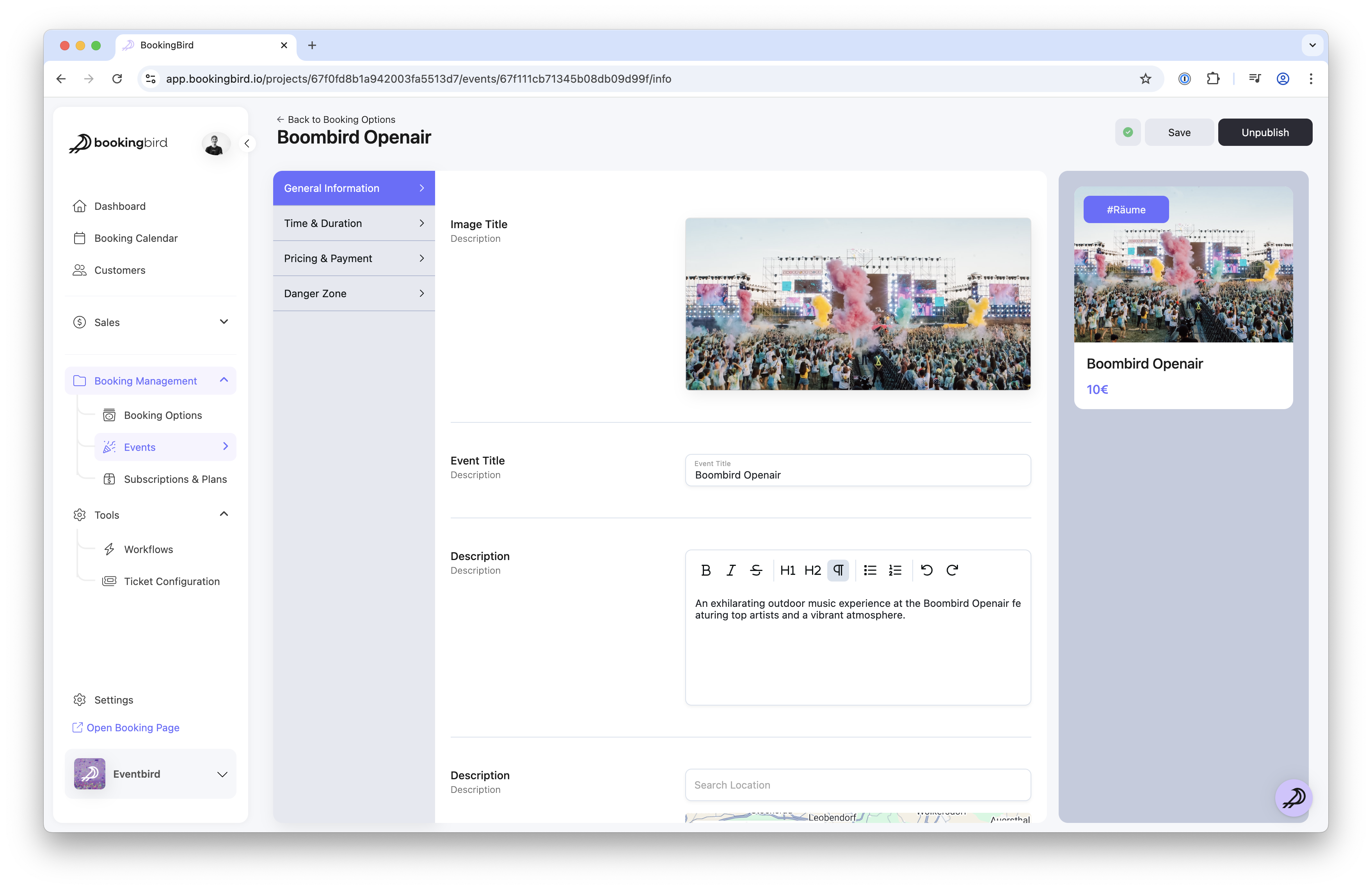
Ticket Types: Create categories like General Admission, VIP, or Early Bird
Pricing & Availability: Set price per category and limit total ticket quantities
Discounts & Promotions: Enable group discounts, early-bird pricing, or promo codes
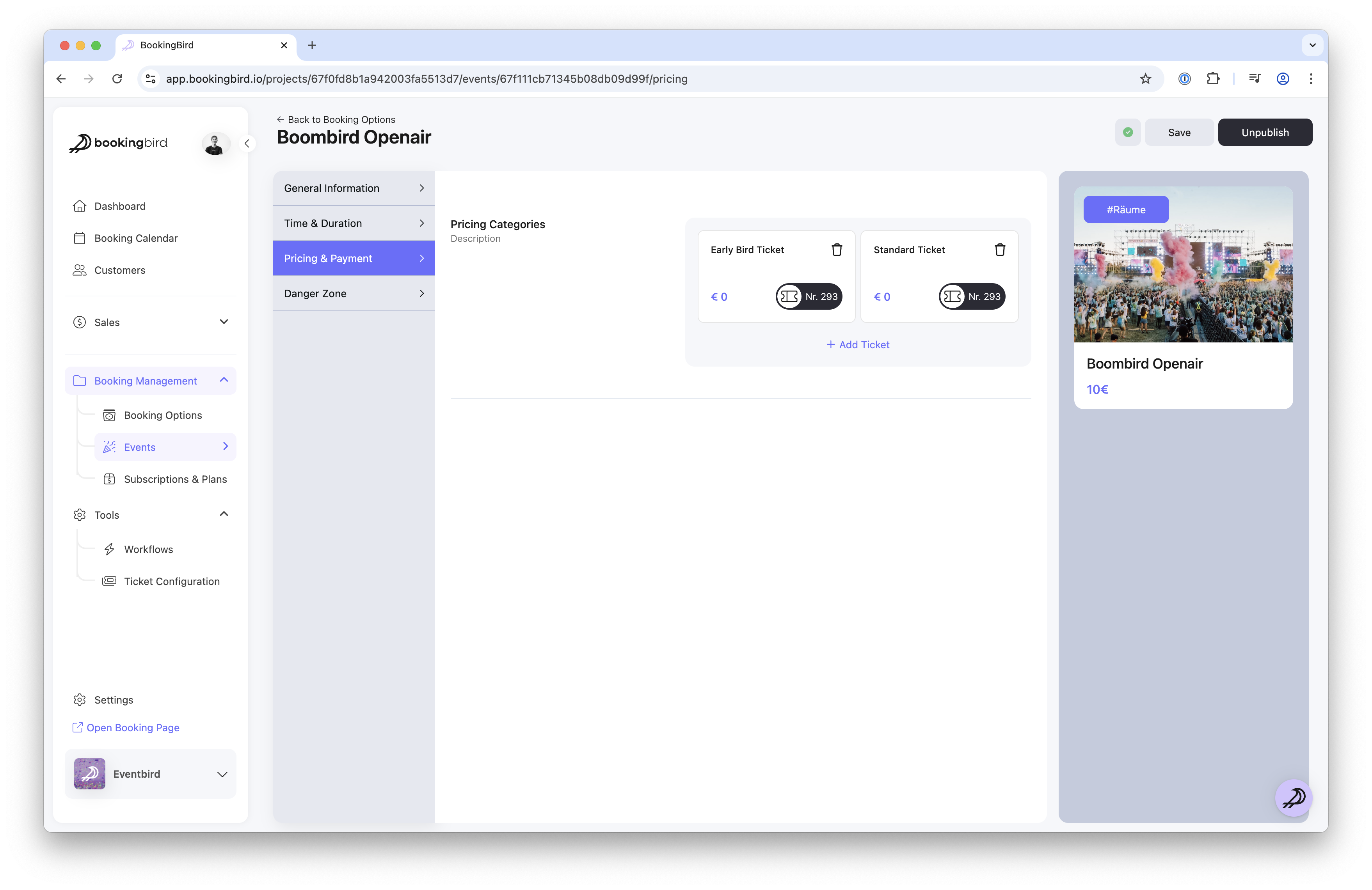
Digital Tickets: Send tickets automatically via email
Print-at-Home: Allow customers to print tickets if preferred
QR Codes: Generate scannable codes for quick and secure check-in
Wallet Integration: Enable Apple Wallet and Google Wallet compatibility
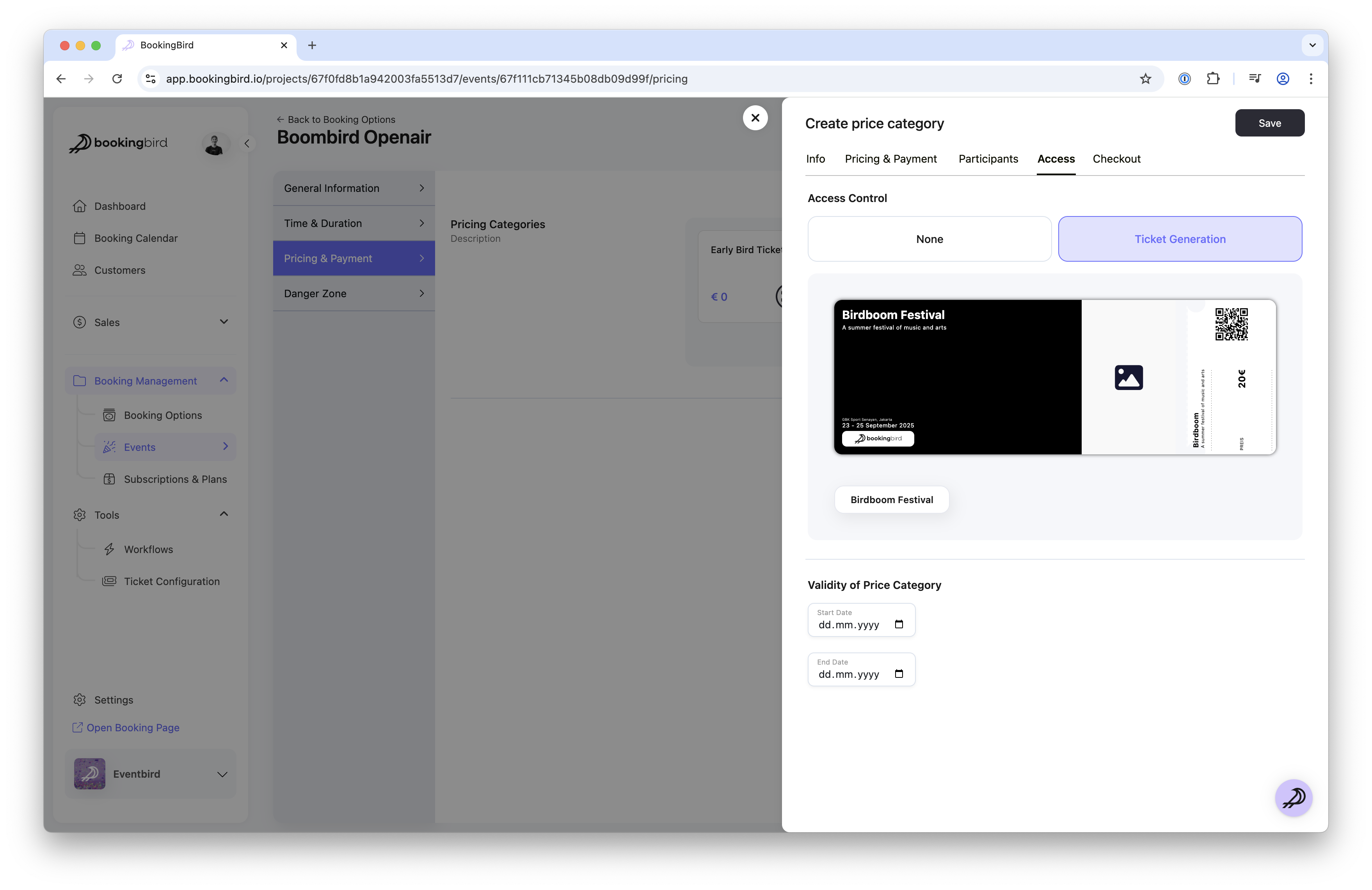
Confirmations: Automatically send ticket confirmation emails
Reminders: Schedule pre-event notifications
Check-in App: Use the Bookingbird mobile app to scan tickets and track attendance in real time
Click “Save & Publish” to make your event live
Share the booking link via email, social media, or embed it on your site
 Real-world Example: Music Festival Setup
Real-world Example: Music Festival SetupEvent Name: Summer Beats Festival 2024
Location: Central Park, NYC
Date & Time: July 20, 2024, from 3:00 PM - 11:00 PM
Ticket Types:
General Admission: $50
VIP: $150 (includes backstage access)
Early Bird: $40 (limited time offer)
Check-in Method: QR code scanning with Bookingbird’s mobile app
 Best Practices for Event Creation
Best Practices for Event CreationPlan ticket sales in advance and offer early-bird pricing to boost attendance.
Clearly communicate refund and cancellation policies on the event page.
Use digital ticketing and QR code check-ins to streamline entry and reduce delays.
Monitor ticket sales regularly to optimize event capacity and pricing.
 Need Help?
Need Help?If you have any questions about setting up events, contact our support team for expert assistance!