Bookingbird allows you to create and schedule events with flexible date configurations, whether it's a single-day event, recurring event, or a multi-day festival. This guide will walk you through the process of setting up event schedules and managing multiple dates efficiently.
 Why Use Event Scheduling in Bookingbird?
Why Use Event Scheduling in Bookingbird?Flexible Date Configurations: Set up single, multi-day, or recurring events.
Automated Ticketing: Manage ticket sales for different event dates seamlessly.
Attendee Management: Track registrations and check-ins per event date.
Dynamic Scheduling: Update event schedules as needed without disrupting bookings.
 How to Set Up Event Scheduling
How to Set Up Event SchedulingDescribe your event in a short prompt (e.g., “3-day festival with separate day passes and QR check-in”)
The AI Wizard will automatically configure:
Event schedule (single-day, multi-day, recurring)
Ticket types and availability per date
QR codes and check-in setup
Delivery and notification settings
It intelligently uses existing data to avoid duplicates
Go to the Events tab in your Bookingbird dashboard
Choose an existing event or click “Create Event” to start fresh
Single-Day Event:
Choose a specific date and time (e.g., June 10, 2024 – 10 AM to 5 PM)
Multi-Day Event:
Enable Multi-Day Mode and select start and end dates
Example: August 5–7, 2024 for a 3-day music festival
Recurring Event:
Set a repeating pattern (e.g., daily, weekly, monthly, or custom)
Example: Every Wednesday at 6 PM for a webinar series
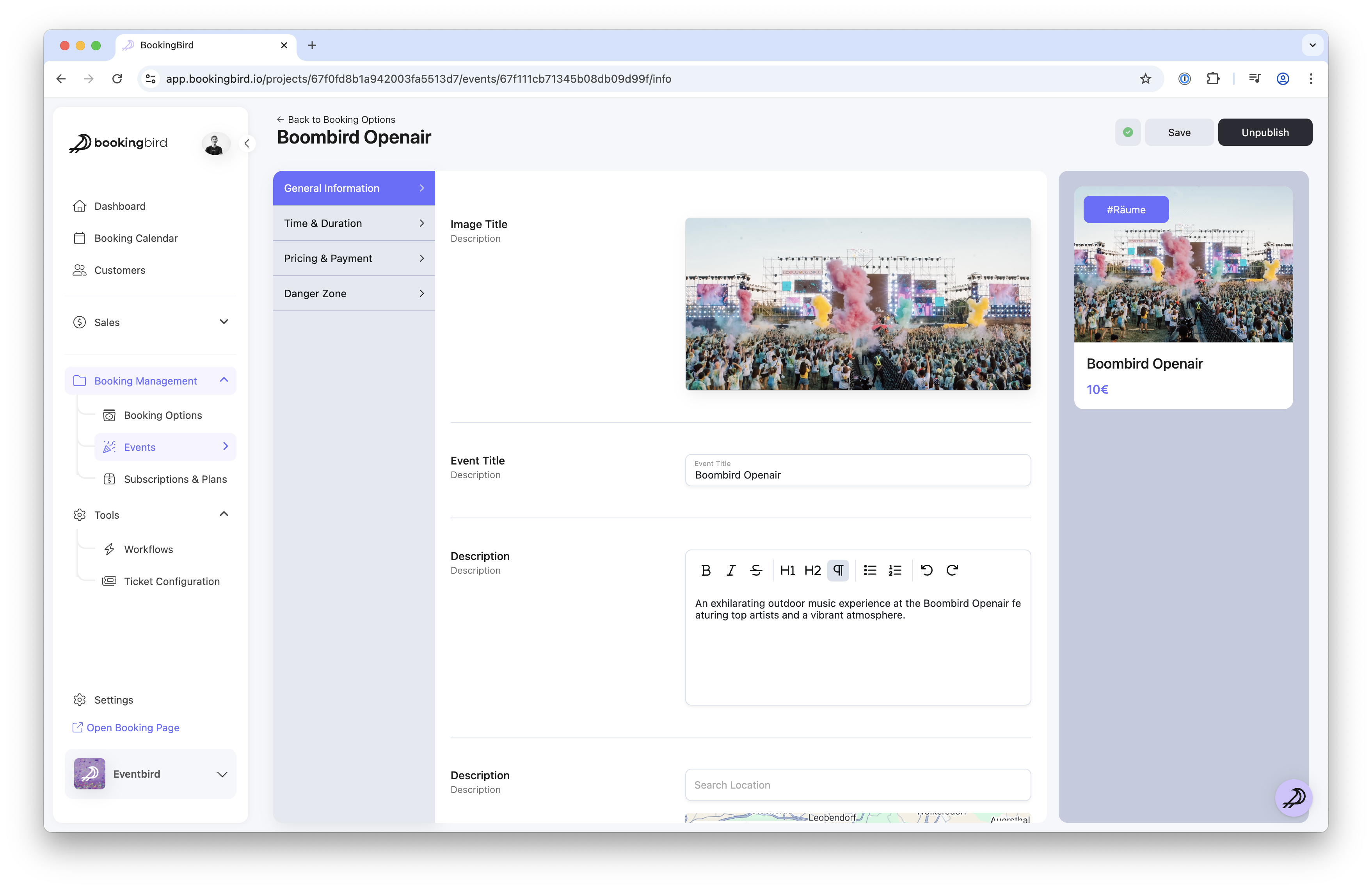
Assign specific ticket types (e.g., Day Pass, Full Event Pass)
Adjust pricing and availability per date depending on demand
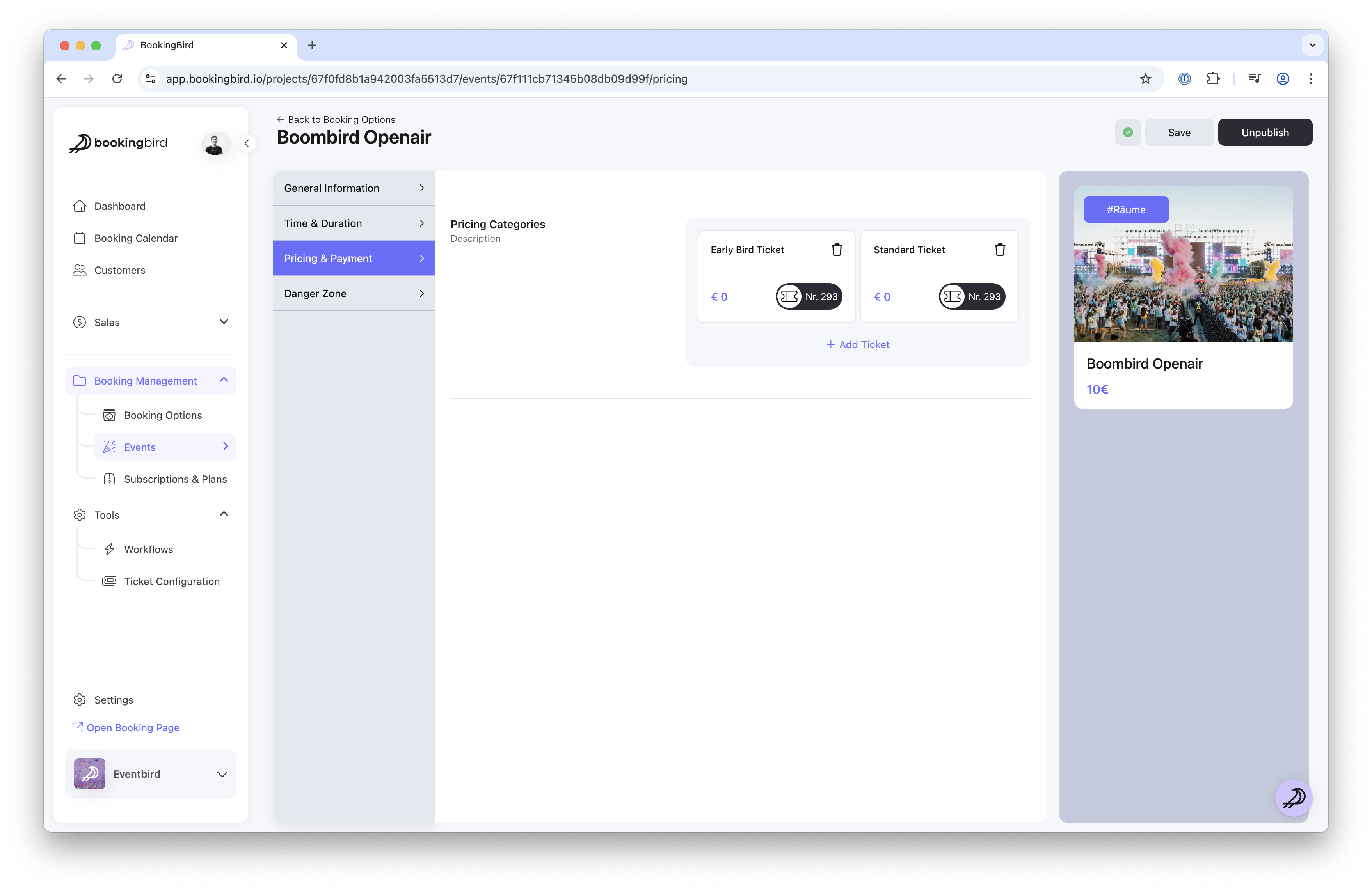
Easily update your schedule without affecting valid bookings
Automatically notify attendees of changes via email
Enable refunds if needed
Click “Save & Publish” to go live
Track ticket sales and check-ins by date in the dashboard
 Real-world Example: Multi-Day Conference Setup
Real-world Example: Multi-Day Conference SetupEvent Name: Tech Innovators Summit 2024
Location: Convention Center, Los Angeles
Dates: April 15 - April 17, 2024
Ticket Options:
Single Day Pass: $150 per day
Full Conference Pass: $400 (all 3 days)
Check-in Method: QR code scanning for each day’s attendance
 Best Practices for Event Scheduling
Best Practices for Event SchedulingClearly specify start and end times for multi-day events to avoid confusion.
Offer discounts for full-event passes to encourage multi-day attendance.
Monitor registration trends to adjust ticket pricing for each event date.
Use automated reminders to notify attendees of upcoming event dates.
 Need Help?
Need Help?If you need assistance with scheduling multi-day events, our support team is ready to help!