Bookingbird allows you to fully customize your event tickets, ensuring they reflect your branding while providing attendees with a seamless check-in experience. Whether you need digital tickets for mobile use or printable versions, this guide will walk you through the customization process.
 Why Customize Your Tickets?
Why Customize Your Tickets?Enhance Branding: Match your event’s style with custom logos, colors, and fonts.
Improve Attendee Experience: Ensure clear event details and easy scanning for check-ins.
Increase Security: Use QR codes for fraud prevention and quick verification.
 How to Create a Custom Ticket Design
How to Create a Custom Ticket DesignLog in to your Bookingbird dashboard.
Go to the “Tools” tab and select your event.
Click on “Ticket Design” to open the customization panel.
Upload Your Logo: Add your event branding at the top.
Select a Color Scheme: Match your ticket design to your event theme.
Choose a Font Style: Use clear and readable typography for easy scanning.
Add Event Details: Ensure the ticket includes event name, date, time, and venue.
Include QR Code: Automatically generate a unique QR code for check-in validation.
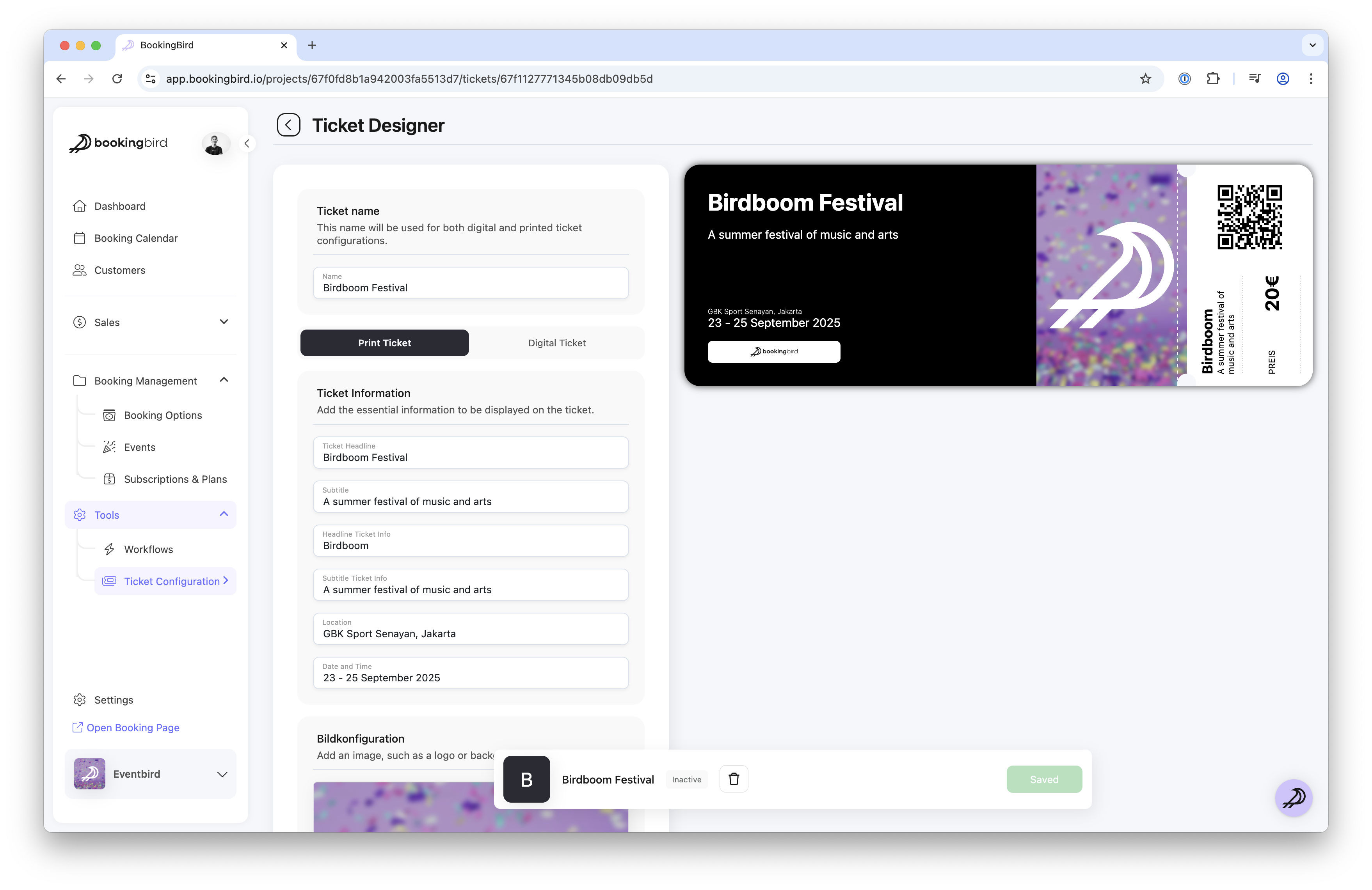
Enable Apple Wallet & Google Wallet compatibility.
Send tickets via email with a mobile-friendly format.
Allow customers to store tickets on their smartphones for quick access.
Optimized for A4 or Letter-size printing.
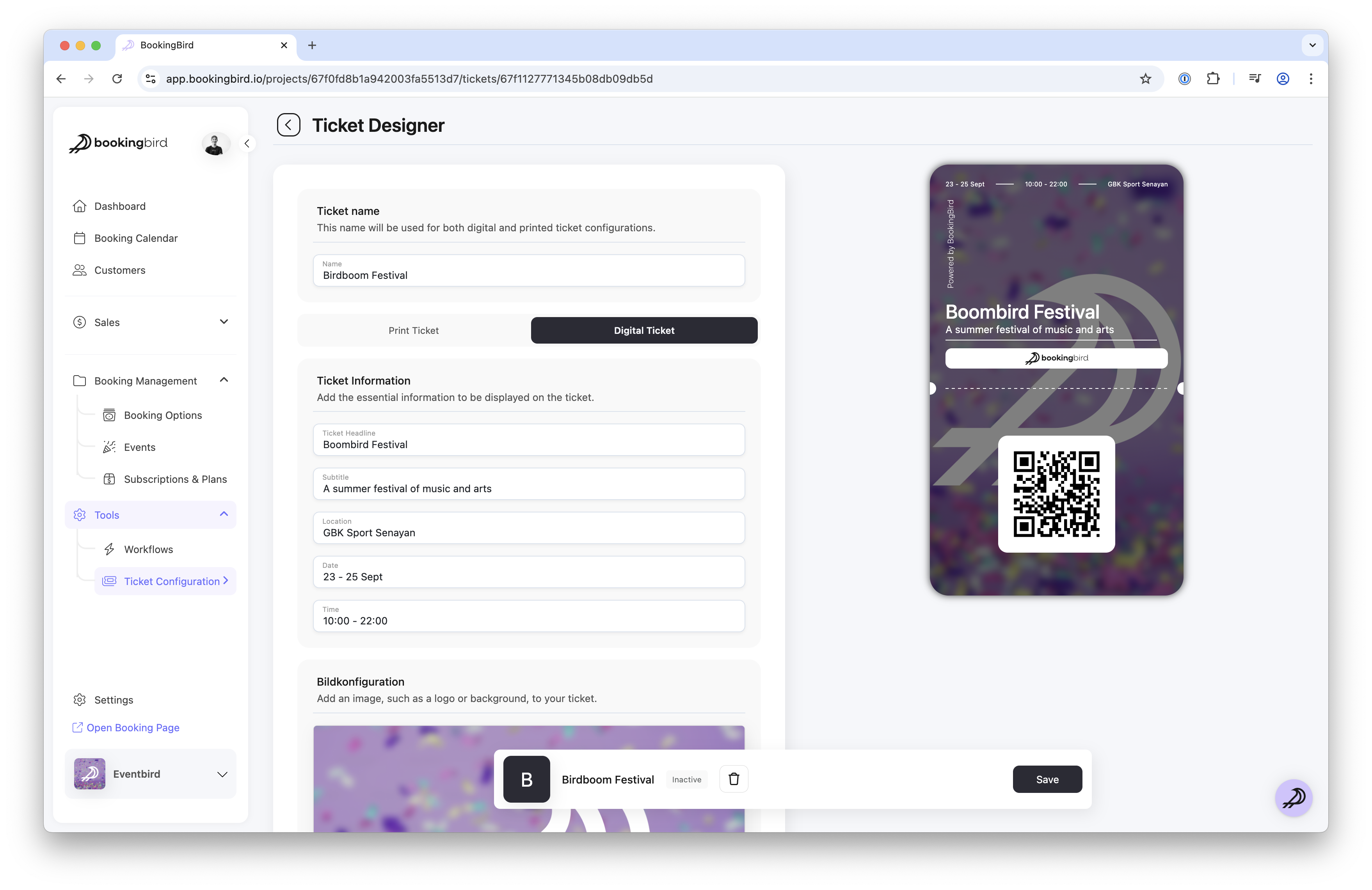
Click “Preview” to see how the ticket will appear on both mobile and print formats.
Test the QR code scanning functionality using the Bookingbird Check-in App.
Make adjustments if needed before finalizing.
Once satisfied with the design, click “Save & Apply”.
Tickets will automatically be generated in this format when customers complete a booking.
 Real-world Example: Music Festival Ticket Design
Real-world Example: Music Festival Ticket DesignEvent Name: Summer Beats Festival 2024
Ticket Type: VIP Pass
Design Features:
Full-color logo branding
QR code for fast check-in
Unique attendee ID
“Add to Apple Wallet” button for mobile use
 Best Practices for Custom Ticket Design
Best Practices for Custom Ticket DesignKeep the layout clean and readable to ensure attendees and staff can quickly find key details.
Use high-contrast colors for important information (event date, seat number, QR code).
Test your ticket design across both digital and print formats before finalizing.
 Need Assistance?
Need Assistance?If you need help designing your custom tickets, our support team is happy to assist you!