Bookingbird supports a variety of payment methods to ensure a smooth booking experience for both businesses and customers. Whether you prefer online transactions, direct debit, or cash payments, Bookingbird offers flexible solutions to fit your needs.
 Available Payment Methods in Bookingbird
Available Payment Methods in BookingbirdStripe is Bookingbird’s primary online payment processor, enabling businesses to accept:
Credit & Debit Cards (Visa, MasterCard, American Express, etc.)
Apple Pay & Google Pay for fast and secure mobile transactions
Secure Payments with Stripe’s built-in fraud protection and compliance
Automated Payouts to your business account
 How to Enable Stripe Payments
How to Enable Stripe PaymentsLog in to your Bookingbird dashboard
Go to Settings > Payments
Click Connect with Stripe and follow the setup instructions
Once connected, customers can pay online instantly
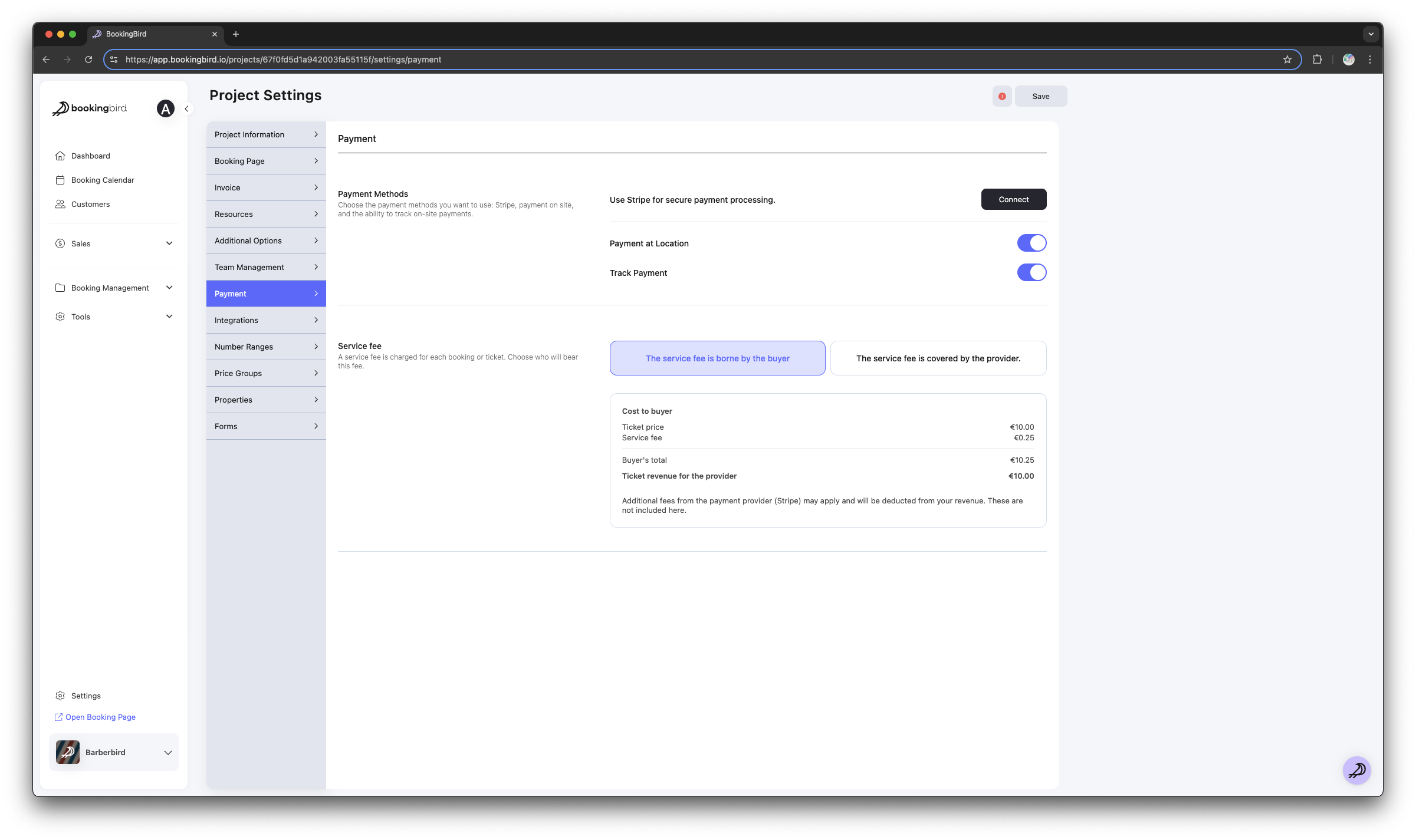
For businesses that accept in-person payments, Bookingbird allows you to enable cash payments as an option.
Ideal for walk-in bookings or businesses without online payment requirements
Manually confirm bookings once cash payment is received
Track unpaid and completed cash transactions in your dashboard
 How to Enable Cash Payments
How to Enable Cash PaymentsGo to Settings > Payments
Enable the “Allow Cash Payments” option
Customers will see “Pay with Cash” at checkout
After receiving payment, manually mark the booking as paid
 Comparing Payment Methods
Comparing Payment MethodsPayment Method | Speed | Fees | Best For |
Stripe (Card, Apple Pay, Google Pay) | Instant | bookingbird processing fees | Online businesses, fast transactions |
Cash Payments | Manual | No fees | Walk-in customers, offline transactions |
 Best Practices for Payment Management
Best Practices for Payment ManagementEncourage online payments for faster transactions and automatic confirmations.
Manually track cash payments to ensure all transactions are recorded properly.
Enable multiple payment methods to provide flexibility for your customers.
 Need Help?
Need Help?If you need assistance with setting up payments, our support team is available to help!