Your Bookingbird booking page serves as the central hub for customers to view availability, book services, and make payments. With customization options, you can align your booking page with your brand identity and provide a seamless user experience.
 Why Customize Your Booking Page?
Why Customize Your Booking Page?Enhance Brand Identity: Use custom logos, colors, and fonts.
Improve User Experience: Make the booking process clear and intuitive.
Increase Conversions: Create a visually appealing and trustworthy page.
Seamless Mobile & Desktop Experience: Ensure optimal usability across devices.
 How to Customize Your Booking Page
How to Customize Your Booking PageLog in to your Bookingbird dashboard.
Navigate to Settings > Booking Page.
Click on Customization Options.
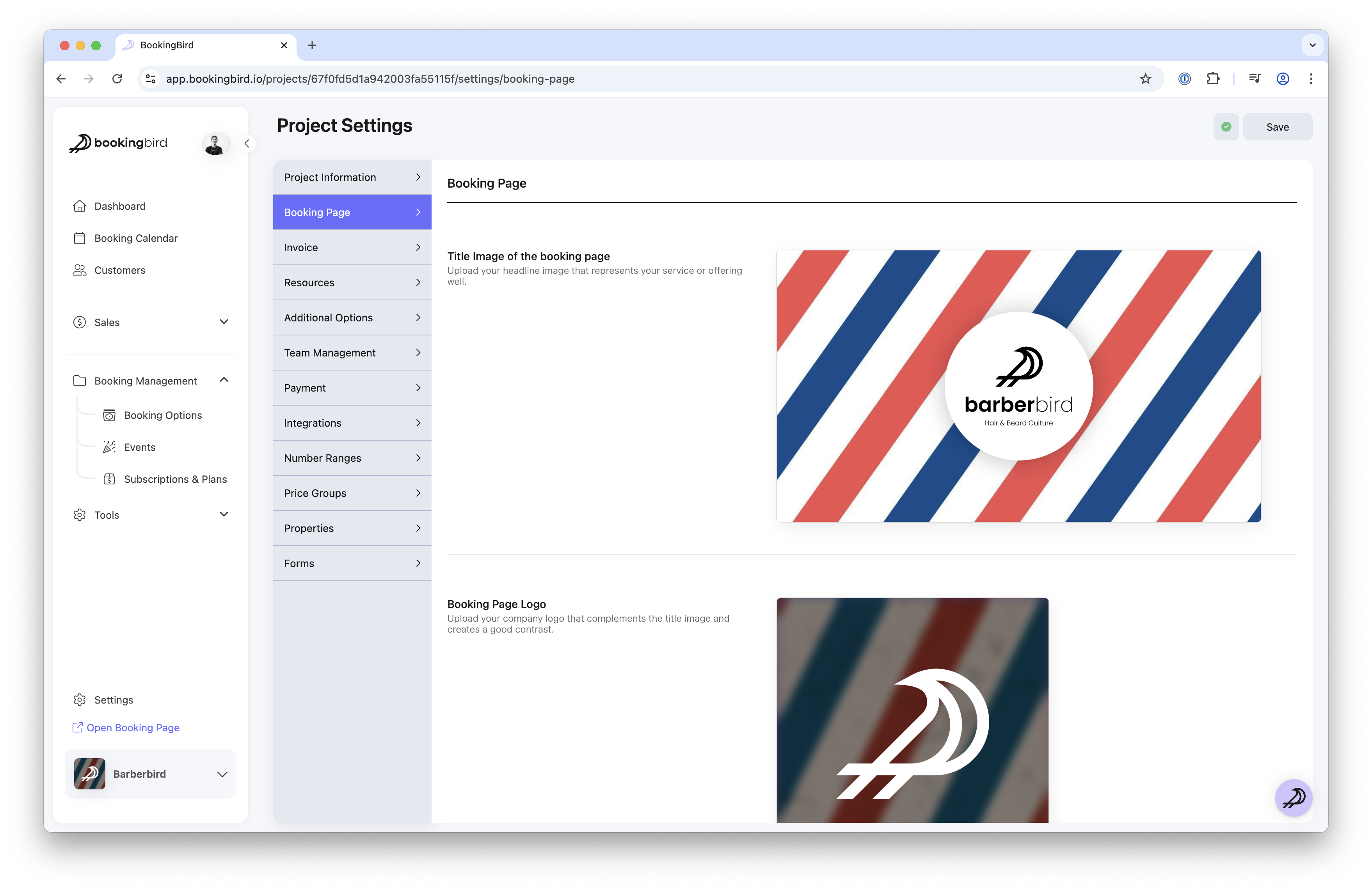
Upload Your Logo: Display your brand prominently at the top.
Choose Brand Colors: Set primary and accent colors to match your brand.
Select Fonts: Use typography that aligns with your visual identity.
Note: Booking layout and display settings are configured directly in each booking option. This gives you full control over how each service or ticket appears to customers.
Choose a Layout:
Grid View: Ideal for showcasing multiple options visually
List View: Great for structured, appointment-style services
Calendar View: Best for time-slot-based bookings
Enable Category Filters: Help customers filter by type or category
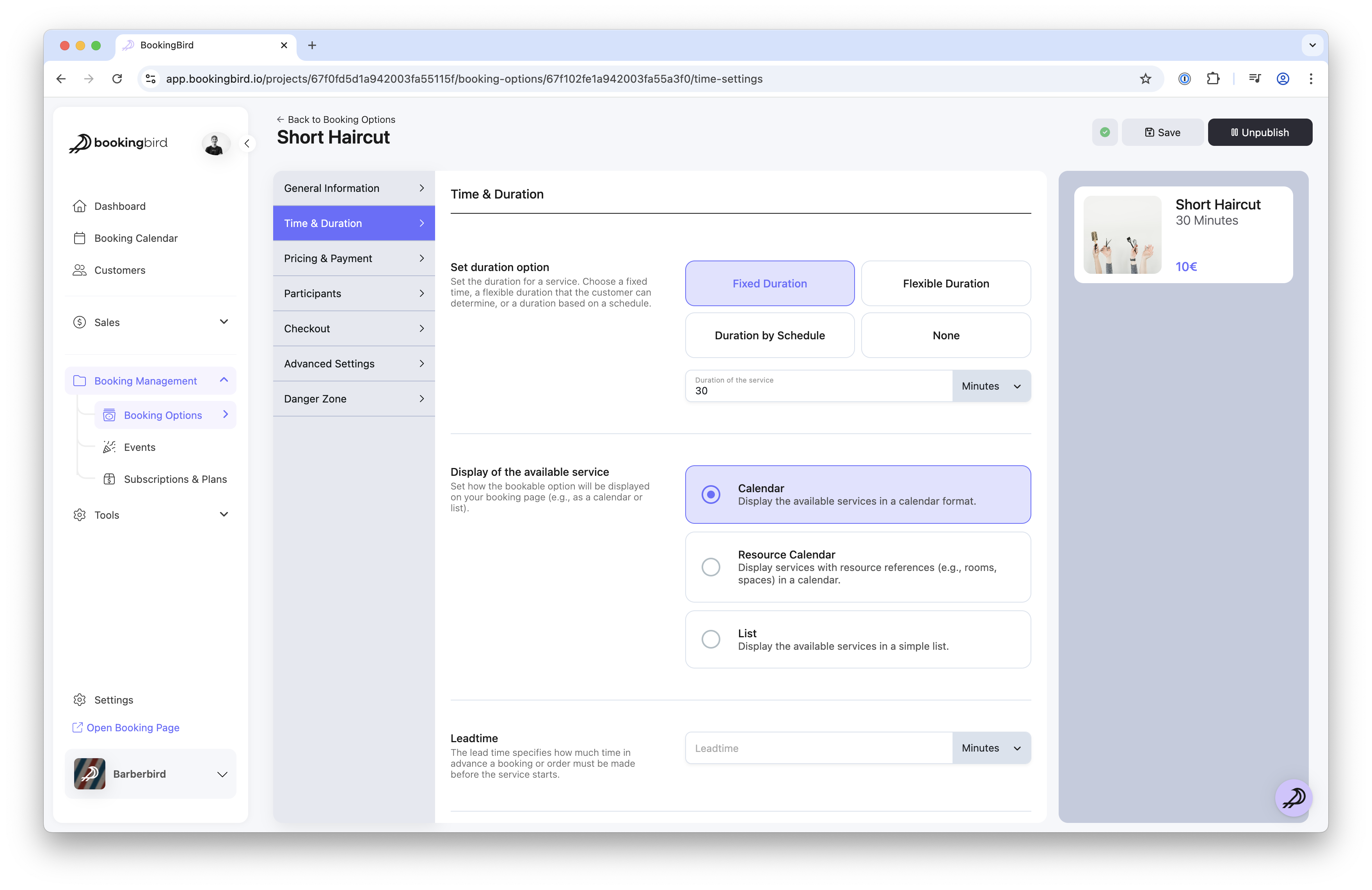
Use your default Bookingbird link (e.g., yourbusiness.bookingbird.page).
Custom Domain Integration:
Navigate to Settings > Booking Page.
Enter your desired subdomain or full domain.
Follow the DNS setup instructions to connect your custom domain.
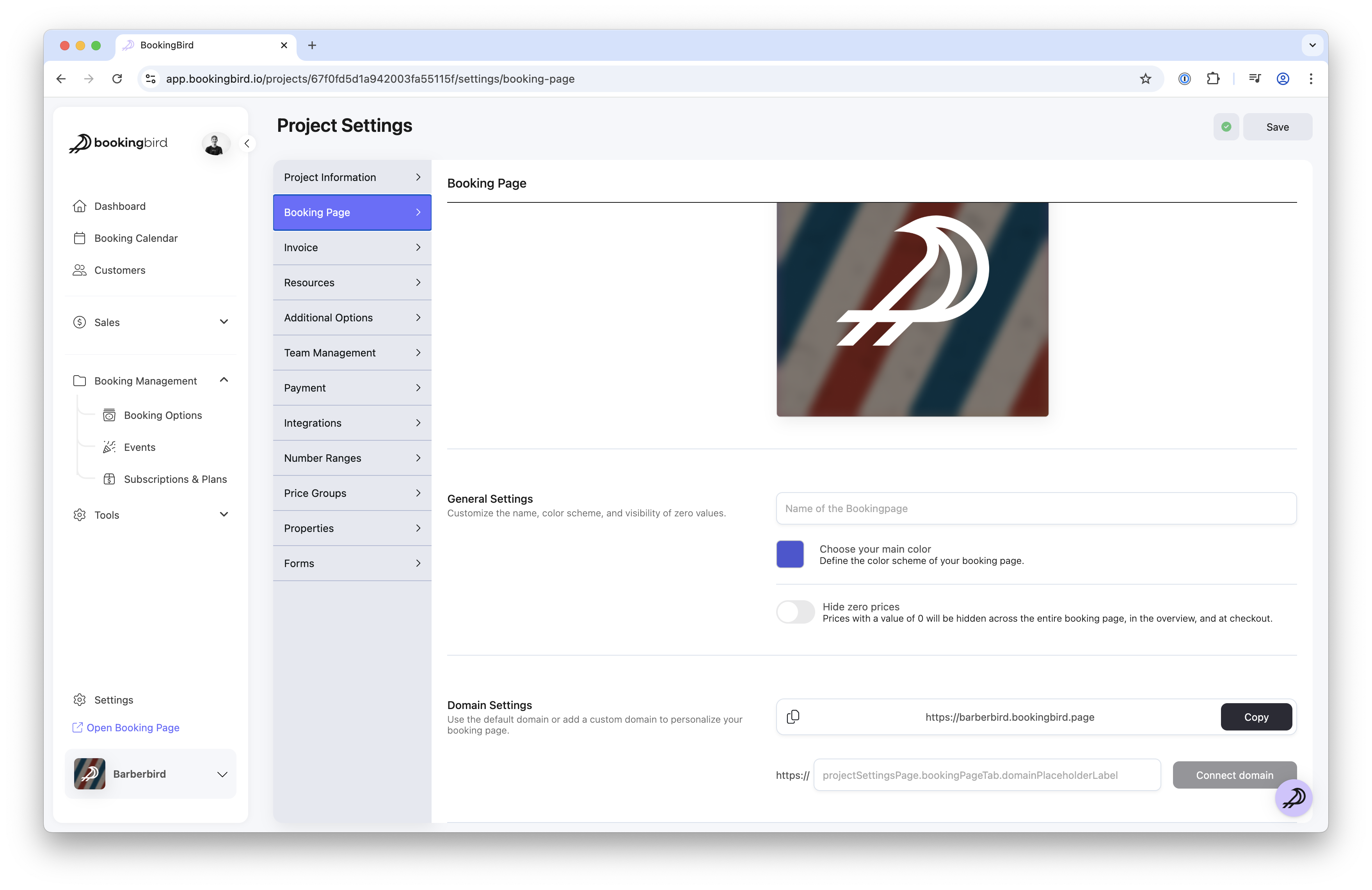
 Real-world Example: Fitness Studio Booking Page
Real-world Example: Fitness Studio Booking PageBusiness Type: Gym offering personal training sessions.
Custom Branding: Uses brand colors, custom domain, and logo.
Booking Flow:
Customers select a trainer.
Choose an available slot from the calendar.
Complete payment & receive confirmation.
 Best Practices for Customizing Your Booking Page
Best Practices for Customizing Your Booking PageKeep branding consistent across your website and booking page.
Use high-quality images to make services visually appealing.
Ensure mobile optimization for smooth mobile bookings.
Highlight promotions or discounts to increase conversions.
 Need Assistance?
Need Assistance?If you need help customizing your booking page, our support team is happy to assist!