Bookingbird allows you to connect a custom domain to your booking page, making it look more professional and aligned with your brand. Instead of using the default Bookingbird URL (e.g., yourbusiness.bookingbird.page), you can set up a custom domain like bookings.yourbusiness.com.
 Why Use a Custom Domain?
Why Use a Custom Domain?Enhance Brand Trust: Make your booking page look professional.
Improve Customer Recognition: Use your existing website’s domain structure.
Boost SEO & Marketing: Keep your domain consistent across marketing efforts.
Provide a Seamless Experience: Reduce confusion by keeping bookings under your domain.
 How to Connect a Custom Domain
How to Connect a Custom DomainYou can either:
Use a subdomain (e.g., bookings.yourbusiness.com).
Use a full domain (e.g., yourbusinessbookings.com).
If you don’t have a domain yet, register one via providers like GoDaddy, Namecheap, Google Domains, or Cloudflare.
Log in to your Bookingbird dashboard.
Navigate to Settings > Booking Page.
Click “Domain Settings”.
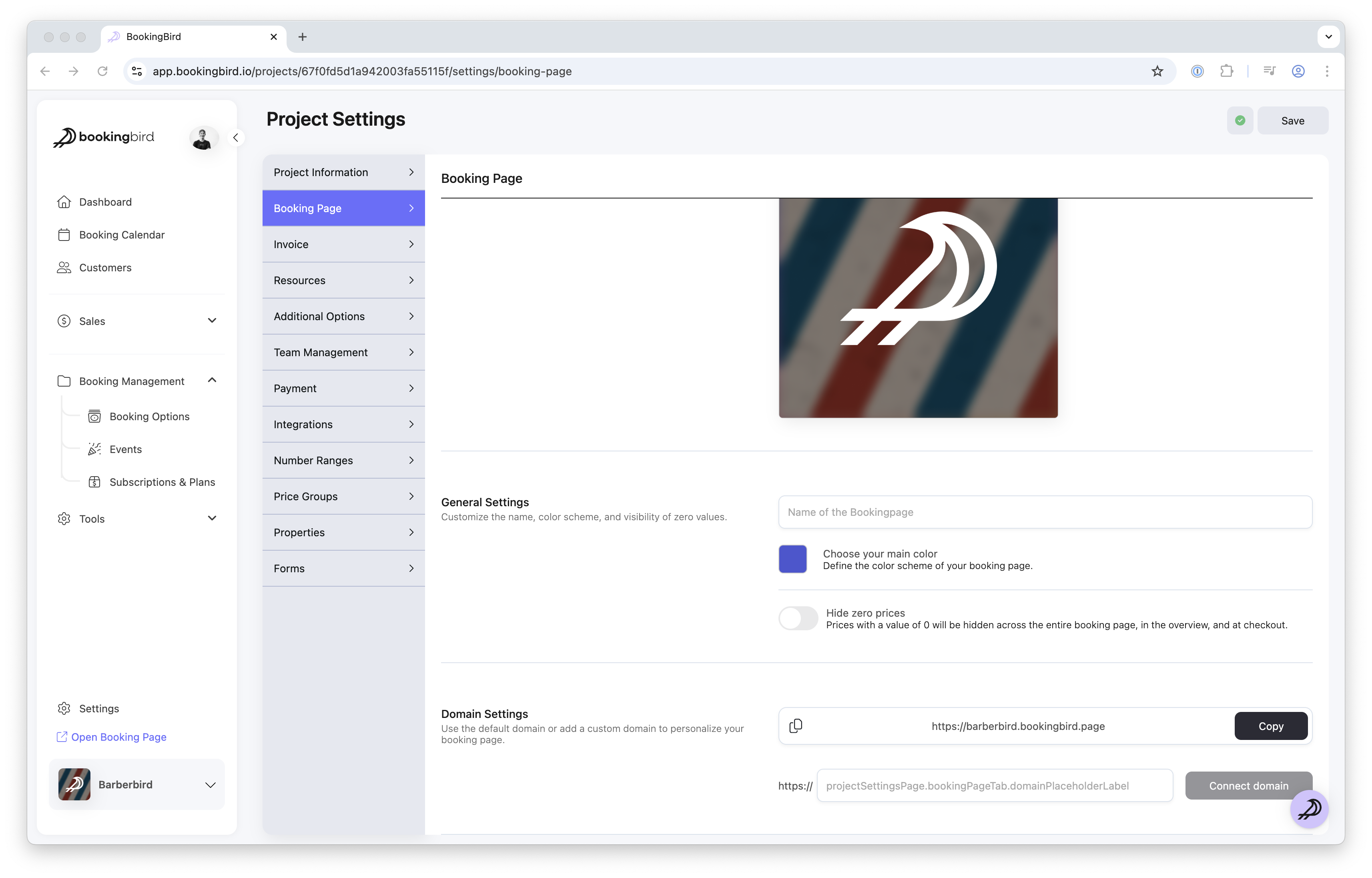
To connect your domain, you need to update your DNS settings via your domain provider.
For a Subdomain (e.g., bookings.yourbusiness.com):
Create a CNAME record.
Set the Host as bookings (or any subdomain you prefer).
Point it to: yourbusiness.bookingbird.page.
For a Full Domain (e.g., yourbusinessbookings.com):
Create an A Record.
Set the Host as @ (or leave blank if required by your provider).
Point it to Bookingbird’s provided IP address (visible in your settings).
After updating the DNS settings, return to Bookingbird.
Click “Verify Connection”.
If successful, your domain is now linked!
If verification fails, wait a few hours (DNS updates may take time) and try again.
To ensure your booking page is secure:
Bookingbird automatically enables SSL for custom domains.
You don’t need to purchase a separate SSL certificate.
Customers will see a secure lock icon ( ) in the browser.
) in the browser.
 Real-world Example: Custom Domain Setup for a Spa Business
Real-world Example: Custom Domain Setup for a Spa BusinessDefault URL: luxspa.bookingbird.page
Custom Domain: bookings.luxspa.com
DNS Setup:
CNAME: bookings → luxspa.bookingbird.com
SSL Enabled: Yes
Outcome: More professional and consistent branding.
 Best Practices for Custom Domains
Best Practices for Custom DomainsUse a subdomain like bookings.yourdomain.com to keep it structured.
Enable SSL for security and customer trust.
Check your DNS settings twice to avoid downtime.
Use branding elements (logo, colors) to match your booking page with your website.
 Need Assistance?
Need Assistance?If you have any issues connecting your custom domain, our support team is here to help!