If you're hosting events and selling tickets through Bookingbird, this guide provides solutions to frequently asked questions about event setup, ticketing options, and attendee management.
 Event Setup & Management
Event Setup & Management Navigate to Events > Create Event.
Navigate to Events > Create Event.
 Enter the event name, date, location, and details.
Enter the event name, date, location, and details.
 Configure ticket types & pricing.
Configure ticket types & pricing.
 Set up payment options (Stripe, SEPA, cash).
Set up payment options (Stripe, SEPA, cash).
 Click Save & Publish to make the event live.
Click Save & Publish to make the event live.
 Tip: If your event has multiple dates, use the Recurring Events option.
Tip: If your event has multiple dates, use the Recurring Events option.
 Yes! In Ticket Pricing, set up Early-Bird Discounts.
Yes! In Ticket Pricing, set up Early-Bird Discounts.
 Define a discounted price and expiration date.
Define a discounted price and expiration date.
 Enable promo codes for additional discounts.
Enable promo codes for additional discounts.
 Customize ticket limits for early-bird pricing.
Customize ticket limits for early-bird pricing.
 Under Event Settings, set the maximum capacity.
Under Event Settings, set the maximum capacity.
 Define per-ticket limits to control how many a customer can purchase.
Define per-ticket limits to control how many a customer can purchase.
 Enable Waitlist Mode if the event sells out.
Enable Waitlist Mode if the event sells out.
 Tip: Use the Auto-Release Feature to open up canceled tickets for resale.
Tip: Use the Auto-Release Feature to open up canceled tickets for resale.

 Ticketing & QR Codes
Ticketing & QR Codes Tickets are sent automatically via email after purchase.
Tickets are sent automatically via email after purchase.
 Customers can download print-at-home PDFs.
Customers can download print-at-home PDFs.
 Digital tickets are available in Apple Wallet & Google Wallet.
Digital tickets are available in Apple Wallet & Google Wallet.
 QR codes on each ticket enable fast check-in.
QR codes on each ticket enable fast check-in.
 Tip: Customers can re-download their tickets from the confirmation email or Bookingbird portal.
Tip: Customers can re-download their tickets from the confirmation email or Bookingbird portal.
 Yes! Go to Events > Ticket Customization.
Yes! Go to Events > Ticket Customization.
 Upload a custom background & logo.
Upload a custom background & logo.
 Edit ticket layout, fonts, and colors.
Edit ticket layout, fonts, and colors.
 Preview and apply changes instantly.
Preview and apply changes instantly.
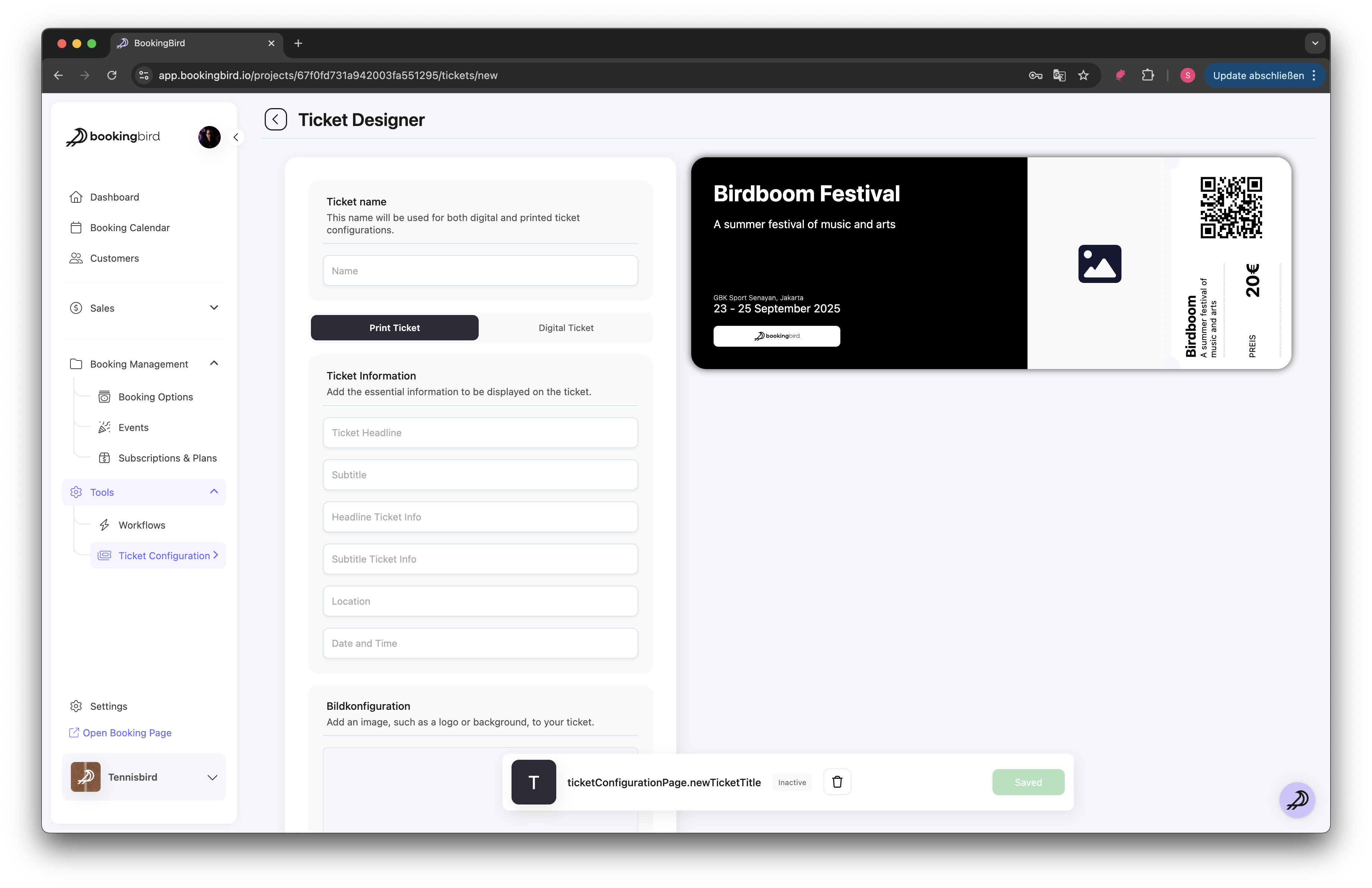
 They can re-download it from their email confirmation.
They can re-download it from their email confirmation.
 You can manually resend tickets under Customers > Ticket Management.
You can manually resend tickets under Customers > Ticket Management.
 QR codes remain linked to the booking, so customers can still check in.
QR codes remain linked to the booking, so customers can still check in.
 Tip: Use the Search by Name or Email feature during check-in if a customer doesn’t have their ticket.
Tip: Use the Search by Name or Email feature during check-in if a customer doesn’t have their ticket.
 Check-in & Entry Management
Check-in & Entry Management Download the Bookingbird Check-in App (iOS/Android).
Download the Bookingbird Check-in App (iOS/Android).
 Log in with your admin account.
Log in with your admin account.
 Tap “Start Scanning” and use the device camera to scan QR codes.
Tap “Start Scanning” and use the device camera to scan QR codes.
 Guests with valid tickets will be checked in instantly.
Guests with valid tickets will be checked in instantly.
 Tip: You can manually check-in guests via Attendee List if needed.
Tip: You can manually check-in guests via Attendee List if needed.
 The app will show a “Duplicate Ticket” warning.
The app will show a “Duplicate Ticket” warning.
 Confirm with the customer if they are re-entering (if allowed).
Confirm with the customer if they are re-entering (if allowed).
 Check the Attendee List to see who originally scanned in.
Check the Attendee List to see who originally scanned in.
 Mark guests as Checked-Out if your event allows re-entry.
Mark guests as Checked-Out if your event allows re-entry.
 Yes! In the Bookingbird dashboard, go to Event Check-in Stats.
Yes! In the Bookingbird dashboard, go to Event Check-in Stats.
 View total checked-in vs. expected attendees.
View total checked-in vs. expected attendees.
 Monitor peak entry times and optimize staffing accordingly.
Monitor peak entry times and optimize staffing accordingly.
 Tip: Download a post-event attendance report for analytics and future event planning.
Tip: Download a post-event attendance report for analytics and future event planning.
 Need More Help?
Need More Help?If you have additional questions about event management or ticketing, visit our Help Center or contact support for further assistance!