The Resource-first booking approach is ideal for businesses that revolve around physical resources or spaces, such as sports facilities, meeting rooms, equipment rentals, or shared workspaces. This guide will walk you through everything you need to know to manage your resources effectively and set up bookings quickly.
In a resource-first approach, your resources—such as courts, rooms, or equipment—are at the heart of your booking system. Customers select and reserve specific resources directly, and the availability of these resources drives the entire booking process.
Tennis, squash, paddle courts
Meeting or conference rooms
Rental equipment like bikes, cameras, or projectors
Coworking spaces and desks
You have two ways to set up your resources and booking options in Bookingbird:
Option 1: Use the AI Wizard (Recommended)
Simply describe your business in a prompt (e.g., “3 tennis courts with hourly rentals and racket add-ons”).
The AI Wizard will automatically create:
Booking options
Resources
Add-ons
Schedules
Pricing
Booking rules
It even uses your existing data to avoid duplicates and speed up the process.
Option 2: Manual Setup
Go to the Booking Services section and click "Create Booking Option."
Define how the service should be booked (e.g., Tennis Court Rental – 1 Hour).
A resource will be created or linked automatically during this step.
Add important details like location, description, images, and maximum occupancy.
Specify regular opening hours (e.g., weekdays 9 AM – 9 PM) and add exceptions like maintenance days, holidays, or special events.
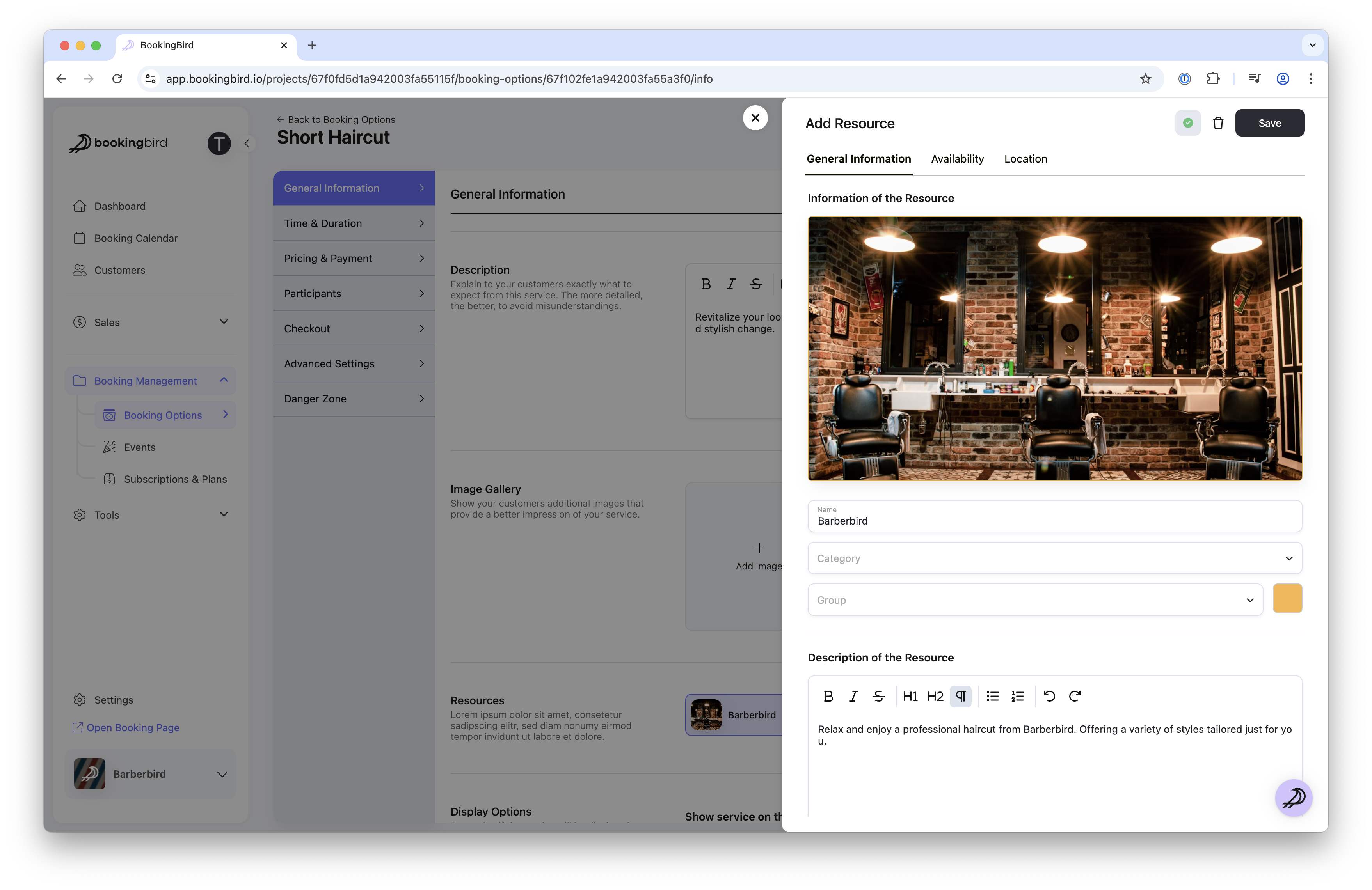
Once your resource is created, define how customers can book it:
Duration Strategy: Choose from fixed duration, flexible duration, scheduled slots, or no-duration (for open-ended access).
Pricing: Set clear pricing, including special rates for members or peak hours.
Add-ons: Add extras customers can select during booking (equipment, services).
Policies: Define cancellation policies, booking rules, and waitlist management.
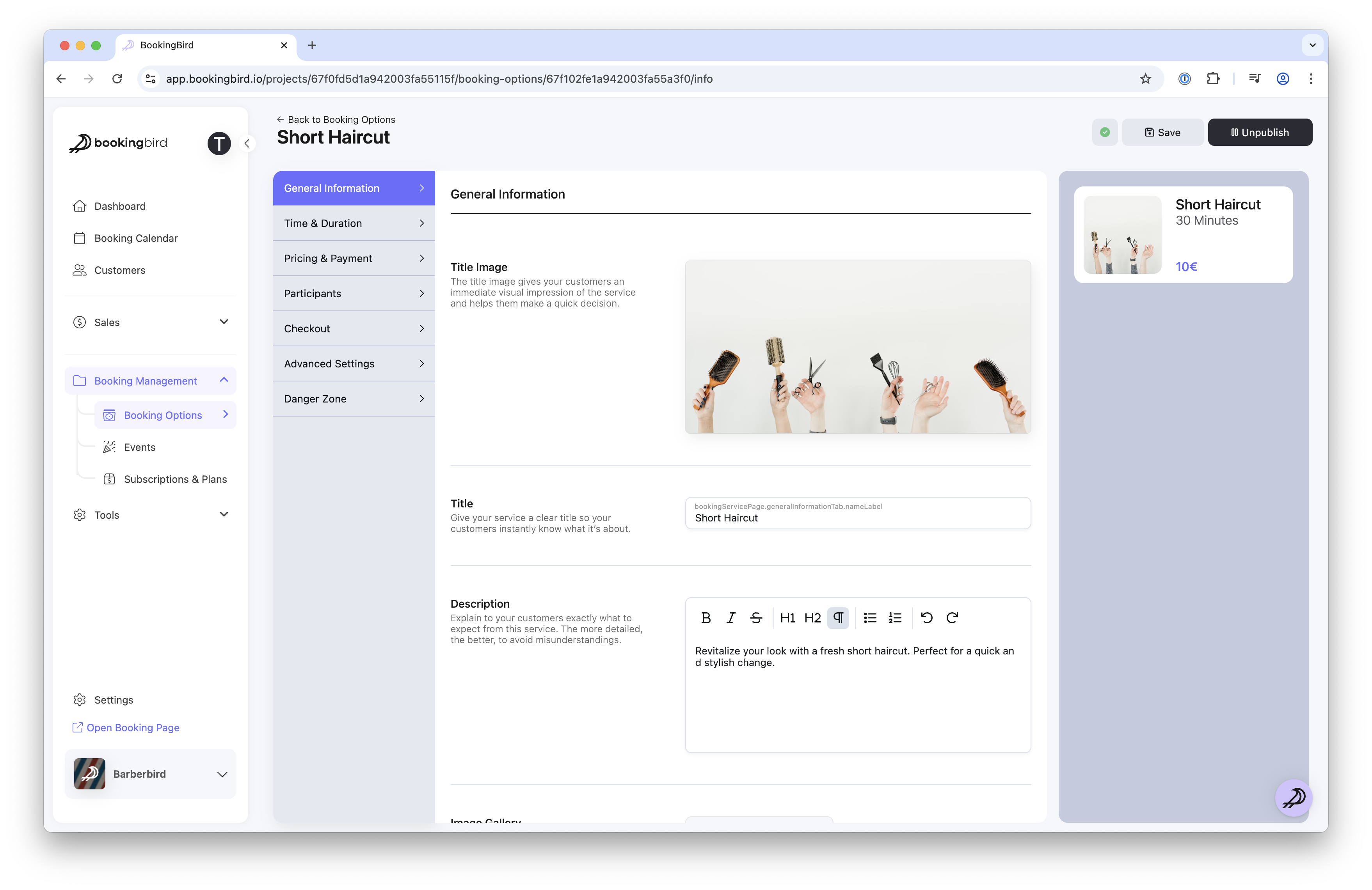
Use your dashboard calendar to easily view, manage, and update bookings.
Quickly check resource availability at a glance.
Automate customer communication, including confirmation emails and reminders.
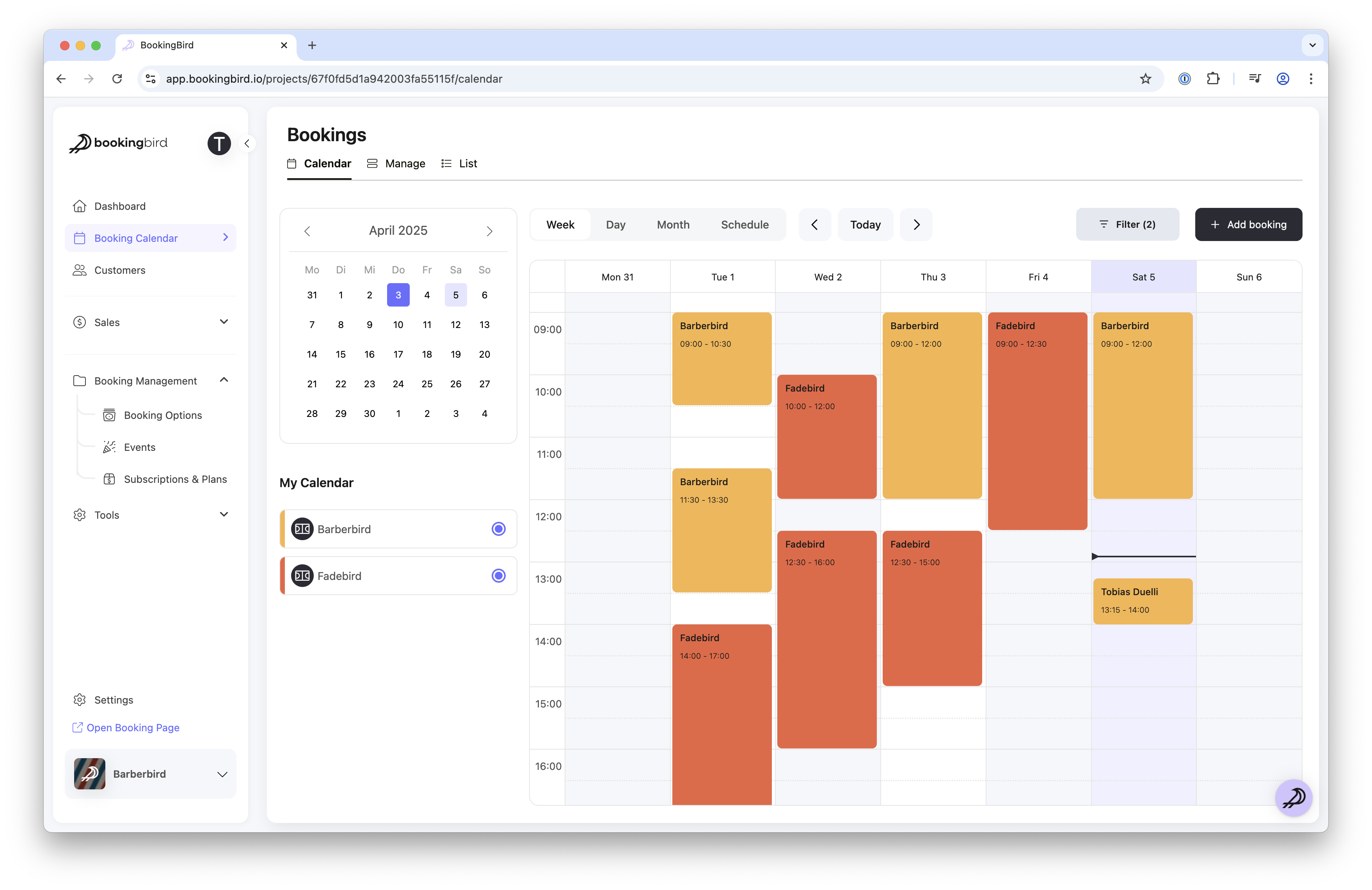
Clearly define resource availability to prevent double-bookings.
Regularly update availability to reflect accurate resource use.
Customize reminders to reduce cancellations and improve customer experience.
Review usage reports regularly to optimize your resource allocation.
 You're Ready to Start Booking!
You're Ready to Start Booking!With your resources and booking options configured, you're ready to manage your business efficiently. If you need further guidance, explore additional Help Center articles or reach out to our support team for personalized assistance.