Bookingbird allows you to automate customer communication using workflows. By setting up triggers and actions, you can ensure customers receive confirmations, reminders, and follow-ups without manual effort.
 Why Automate Customer Notifications?
Why Automate Customer Notifications?Reduce no-shows – Send reminders before bookings.
Improve customer experience – Keep clients updated on their bookings.
Save time – Automate confirmation emails and follow-ups.
Ensure timely payments – Send automated payment reminders.
 Setting Up Automated Notifications
Setting Up Automated NotificationsEvery notification starts with a trigger – an event that activates the workflow.
Common triggers for notifications:
New Booking Created – Notify customers when they complete a booking.
Upcoming Booking Reminder – Send a reminder 24 hours before the appointment.
Booking Canceled – Inform the customer if their booking is canceled.
Payment Received – Confirm payment and send an invoice.
Follow-up After Booking – Request feedback after the appointment.
 Tip: You can add filters (e.g., only send reminders for bookings over $50).
Tip: You can add filters (e.g., only send reminders for bookings over $50).
 Step 2: Define the Notification Action
Step 2: Define the Notification ActionOnce a trigger is set, define the action—how the notification will be sent.
Common actions:
Send Email – Personalized booking confirmations and reminders.
Send SMS Reminder – Notify customers before their appointment.
Send Payment Reminder – Notify customers of upcoming or overdue payments.
Send Cancellation Notification – Alert customers about booking changes.
 Tip: Combine multiple actions to send both email and SMS notifications.
Tip: Combine multiple actions to send both email and SMS notifications.
 Step 3: Customize Notification Templates
Step 3: Customize Notification TemplatesBookingbird lets you fully customize email and SMS content using dynamic placeholders.
Example Email Template (Welcome Email): Subject: Welcome to {{business_name}} 
Body: Hi {{customer_name}},
Welcome and thank you for signing up with {{business_name}}! We're excited to have you on board.
You can now explore services, make bookings, and manage everything from your profile.
 [Start Booking Now]
[Start Booking Now]
We’re here if you have any questions.
– The {{business_name}} Team
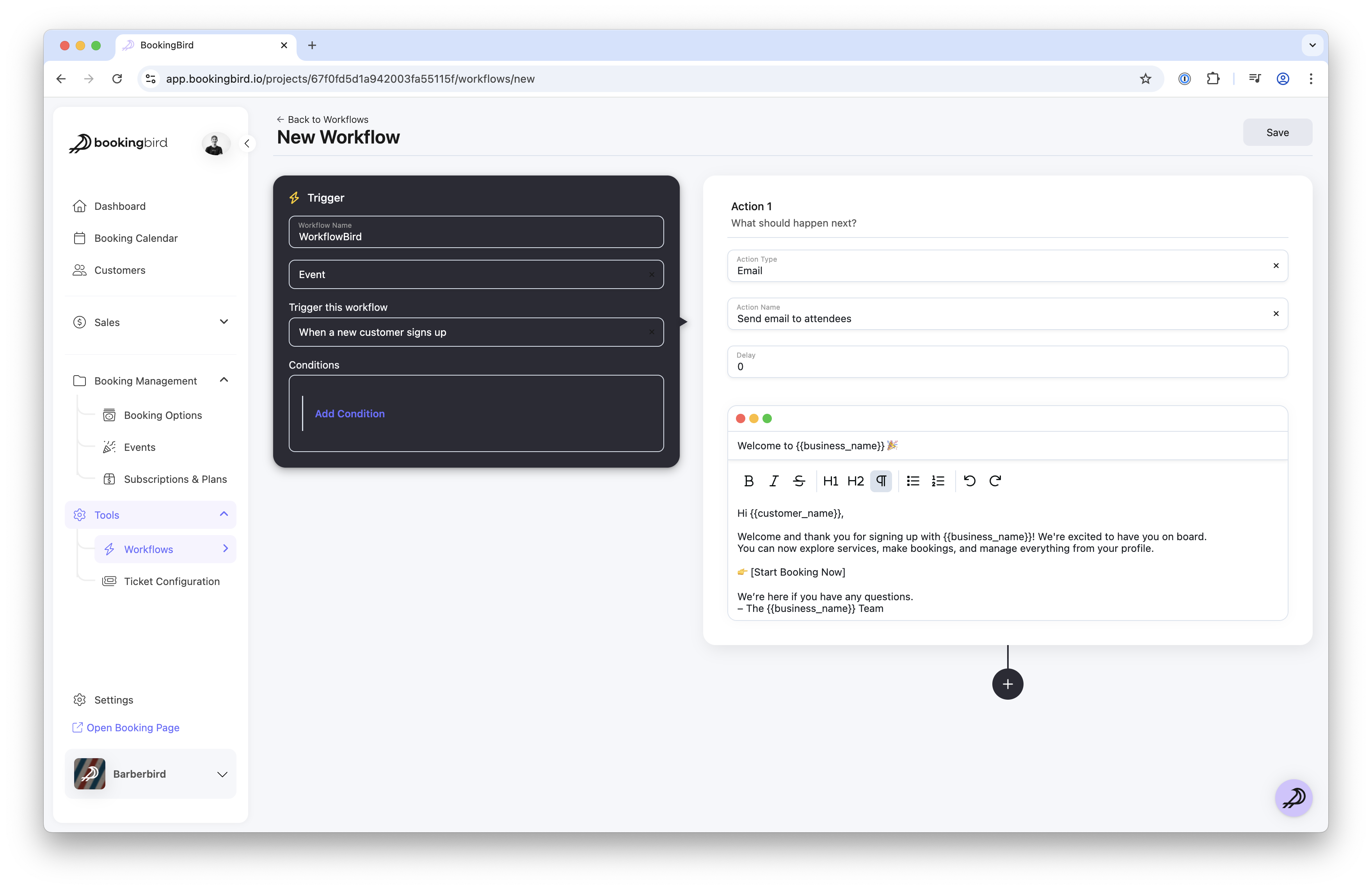
 Real-world Example: Welcome Email for New Customers
Real-world Example: Welcome Email for New CustomersBusiness Type: Yoga Studio
Notification Setup:
Welcome Email – Sent when a customer registers
Booking Confirmation Email – Sent upon class registration
Follow-up Email – Sent 2 days after first class, encouraging another visit
Outcome: Stronger first impressions, more returning customers, and higher engagement with future offer
 Best Practices for Automated Notifications
Best Practices for Automated NotificationsUse a mix of email and SMS for critical updates.
Test notification templates to ensure correct formatting.
Limit unnecessary notifications to avoid overwhelming customers.
Ensure compliance with local SMS/email opt-in regulations.
 Need Help?
Need Help?For further assistance setting up automated notifications, visit our Help Center or contact support for expert guidance!