Bookingbird allows you to trigger external actions and integrate with third-party applications using workflows. You can automate calendar syncing, send data to CRM systems, trigger Zapier actions, and more to streamline your booking management.
 Why Use Integrations with Workflows?
Why Use Integrations with Workflows?Automate repetitive tasks – Reduce manual data entry by syncing information automatically.
Enhance customer experience – Automatically add bookings to calendars or send follow-up emails via external services.
Expand functionality – Integrate with payment processors, accounting tools, and customer management platforms.
Reduce errors – Ensure data consistency across multiple systems.
 Step 1: Choosing a Trigger for External Actions
Step 1: Choosing a Trigger for External ActionsEvery integration starts with a trigger—an event in Bookingbird that activates an external action.
New Booking Created – Send booking data to external apps.
Booking Status Changed – Trigger follow-up actions when a booking is confirmed, canceled, or completed.
Payment Received – Sync transactions with accounting software.
Customer Registered – Add customers to email marketing lists.
Upcoming Booking Reminder – Trigger external notification services.
 Tip: Combine triggers with filters (e.g., trigger an action only for VIP customers).
Tip: Combine triggers with filters (e.g., trigger an action only for VIP customers).
 Step 2: Defining the Integration Action
Step 2: Defining the Integration ActionOnce a trigger is set, define the external action—how the data is processed or sent.
Send Data to Zapier – Connect Bookingbird with over 5,000 apps (e.g., Slack, Trello, HubSpot).
Update Customer Data in CRM – Push booking details to Salesforce, Zoho, or other CRM systems.
Trigger Webhooks – Send booking details to custom web services.
Export Payment Data to Accounting Software – Sync with QuickBooks, Xero, or other accounting platforms.
 Tip: Use Zapier for no-code integrations with popular business tools.
Tip: Use Zapier for no-code integrations with popular business tools.
 Step 3: Setting Up a Webhook Integration
Step 3: Setting Up a Webhook IntegrationFor advanced use cases, you can set up webhooks to send real-time booking updates to an external server.
Go to Settings > Integrations > Webhooks.
Click “Add Webhook” and enter the URL where Bookingbird should send data.
Select which events should trigger the webhook (e.g., new bookings, payment updates).
Save and test the webhook to ensure it works correctly.
{
"event": "booking.created",
"data": {
"booking_id": "123456",
"customer": {
"name": "John Doe",
"email": "john@example.com"
},
"service": "Personal Training Session",
"date": "2024-07-10",
"status": "confirmed"
}
} Tip: Webhooks enable real-time updates to external applications without polling the API.
Tip: Webhooks enable real-time updates to external applications without polling the API.
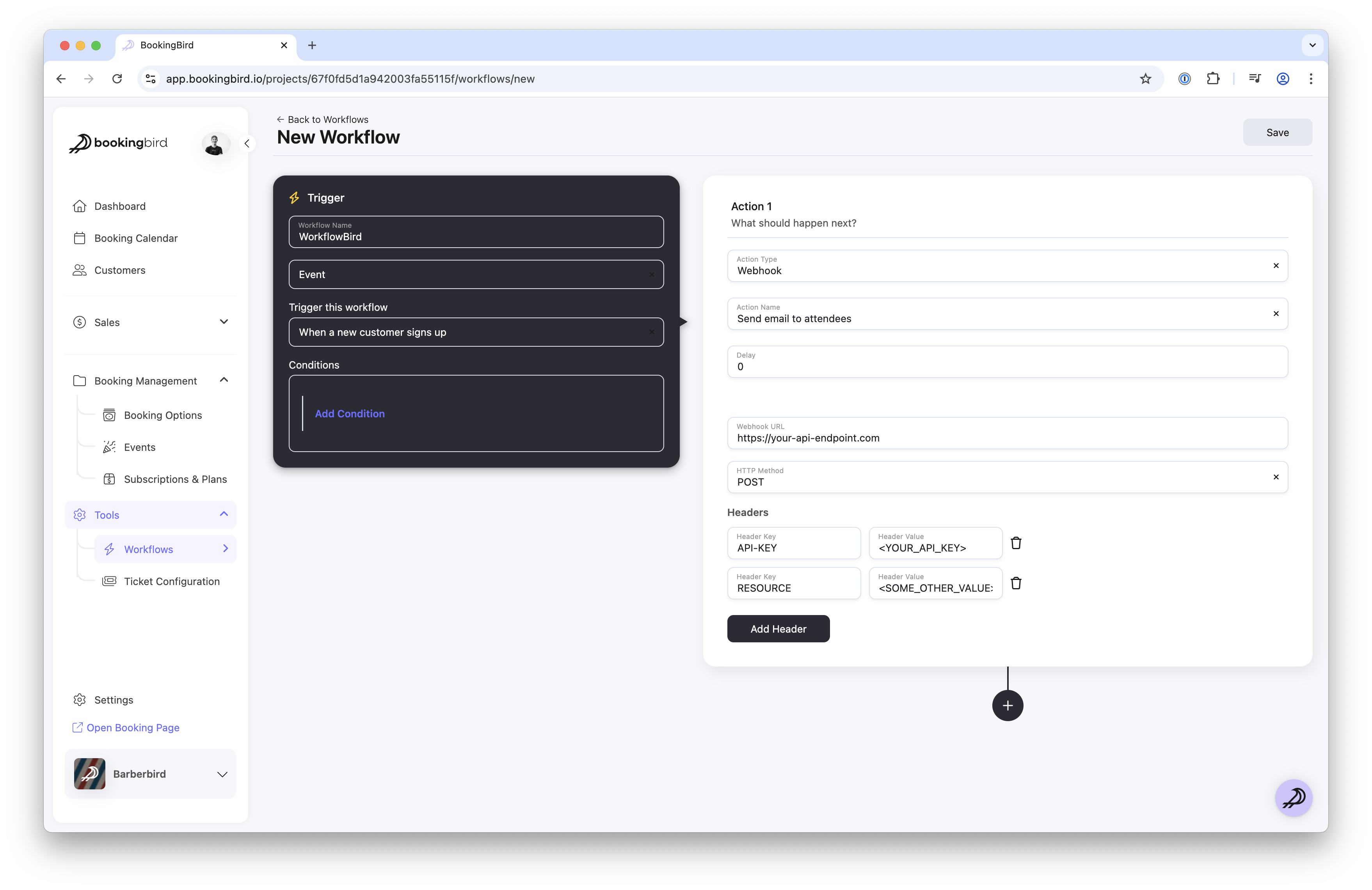
 Best Practices for Using Integrations & External Actions
Best Practices for Using Integrations & External ActionsUse Zapier for simple, no-code integrations with popular apps.
Enable webhooks for real-time updates between Bookingbird and external systems.
Test API connections before enabling live automation.
Regularly check logs for errors or failed sync attempts.
Ensure data privacy compliance when sharing customer data with external tools.
 Need Help?
Need Help?For further assistance setting up integrations, visit our Help Center or contact support for expert guidance!