Resources are essential assets or items your customers can book, such as rooms, sports facilities, equipment, or staff members. This guide will walk you through the detailed steps to create and manage your resources efficiently.
 Creating a Resource
Creating a ResourceLog in to your Bookingbird dashboard.
Navigate to the Resource Management
Click on the add icon for creating a new resource
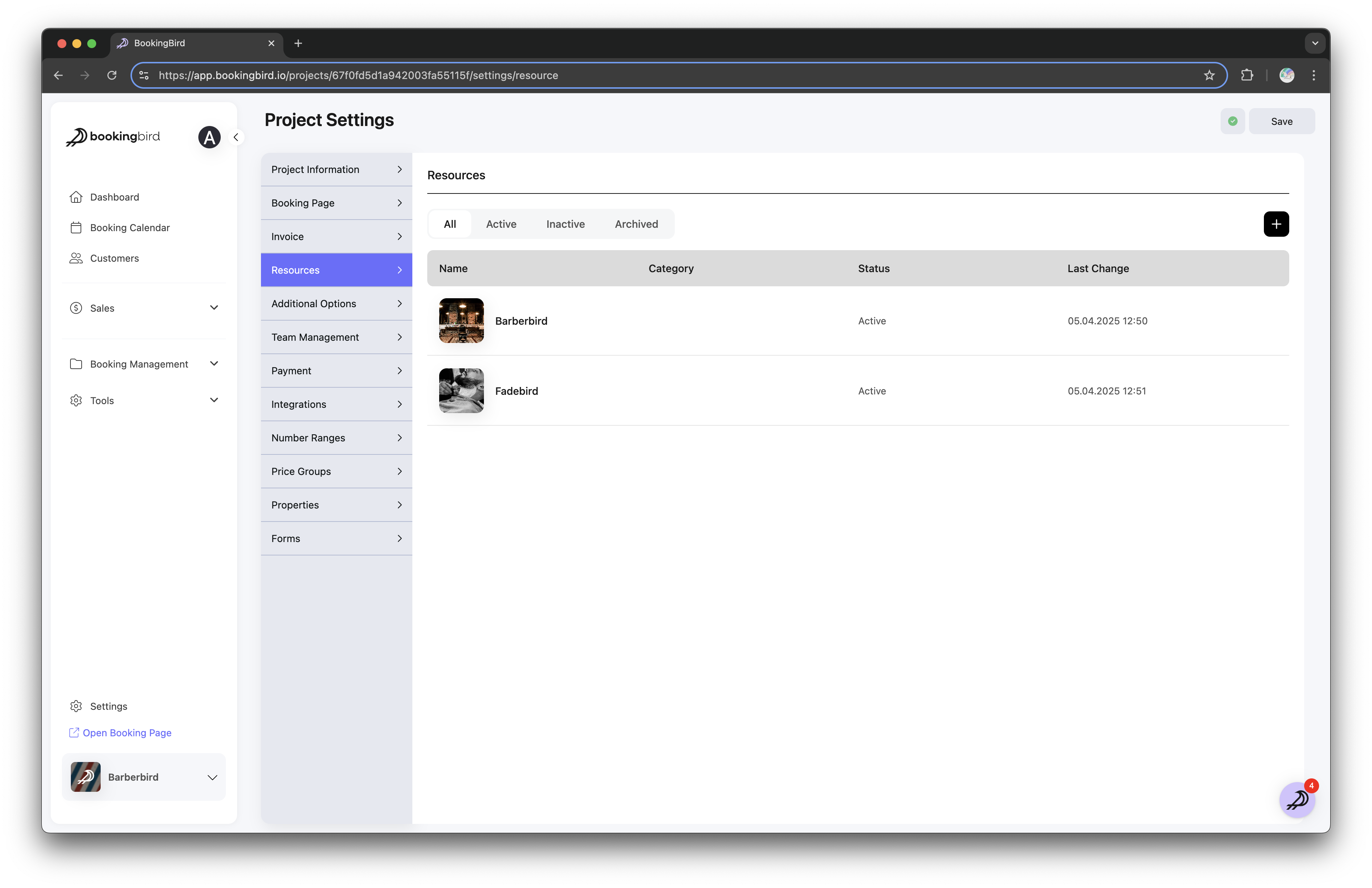
Enter a clear and descriptive resource name (e.g., Tennis Court #1, Barber Chair A, Conference Room B).
Provide additional resource details, such as descriptions, location, and capacity.
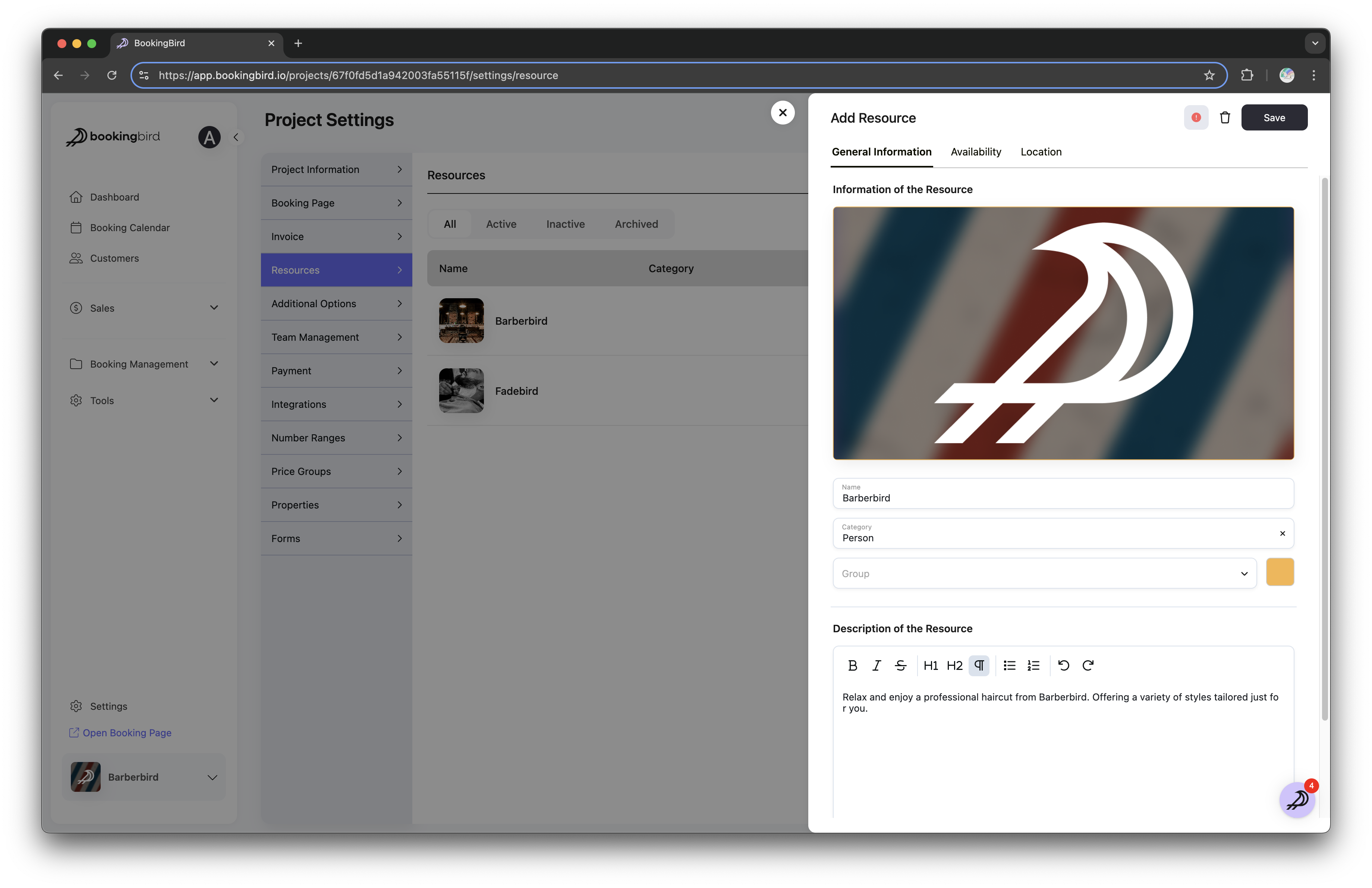
Define regular availability by selecting days and operating hours.
Configure special availability rules (holidays, maintenance periods, special events).
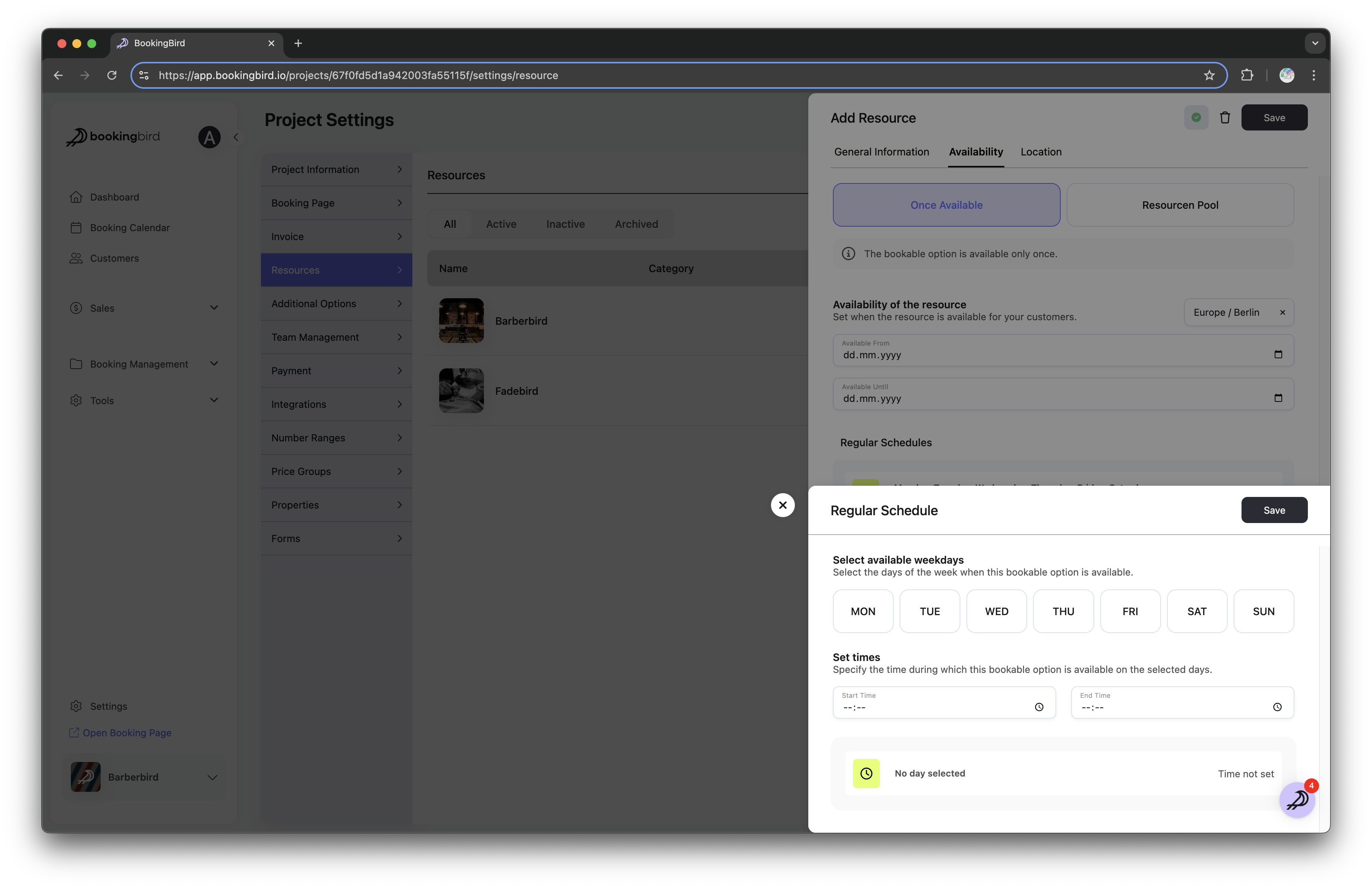
 Best Practices for Resource Management
Best Practices for Resource ManagementRegularly update resource availability to reflect accurate information.
Clearly define and adjust special availability for holidays or irregular schedules.
Regularly review resource utilization reports to identify optimization opportunities.
 Practical Tips
Practical TipsUse descriptive and clear naming conventions for easier resource identification.
Regularly check and update your resource schedules to avoid booking conflicts.
Take advantage of Bookingbird’s automation features (reminders, notifications) to enhance customer satisfaction.
 Need Further Assistance?
Need Further Assistance?Our support team is always available to guide you through setting up and managing your resources effectively. Don't hesitate to reach out with any questions or concerns you may have.